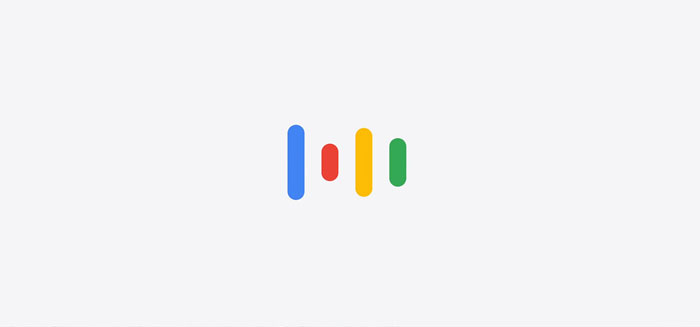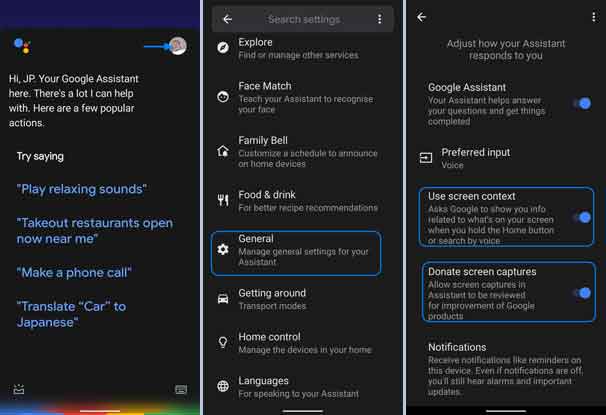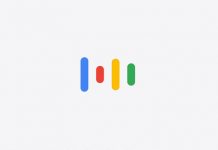If you want to capture screenshots on your Android phone, you can use Volume Down + Power button combination, Volume Up + Home button option, three-finger swipe gesture, or Power menu option. It varies with Android versions and phone brands. Using Google Assistant is an alternate method to take screenshots on any Android phone. It has some advantages over the traditional methods.
Here is how to enable the screenshot function in Google Assistant. It lets you capture screenshots of any screen without restrictions. There are three main benefits of using Google Assistant for screen capture. Let us know the main advantages and how to add the screenshot function to Google Assistant.
The first benefit of using Google Assistant to take screenshots on an Android phone is that it works on any app, even if it restricts the screenshot function.
The second benefit is that it is a lot easier than using the physical button combinations of the phone.
The third benefit is that it works on any phone brand, even if the screenshot function is not available.
Steps to Add Screenshot Capture to Google Assistant
- Launch Google Assistant on your phone either using the Hey, Google command or with the Assistant button.
- Tap on the profile picture to open the Assistant Settings menu.
- Next, scroll down and tap on General.
- Under the General menu, turn on the Use Screen Context and Donate Screen Captures options.
You have now added the screenshot function to Google Assistant. Now, for taking a screenshot using Google Assistant, open any app or a webpage, launch Google Assistant and say the command Capture Screenshot. You can also use the Share Screenshot to capture the screen. Google Assistant will capture the screenshot.
You can save the screenshot on your Google Drive or share it with your friends and family directly from the share menu. Keep in mind that you can not save the screenshot locally.
If you are using the Google Assistant standalone app and could not see the Use Screen Content and Donate Screen Captures options, update GA to the latest version by going to Play Store.
More Resources
- How to install Google Assistant on computer (Unofficial client)
- Enable dedicated Google Assistant button on any Android Phone
- How to turn on/off Google Assistant Ambient mode on your phone
- Steps to use Google Assistant to send audio messages to your WhatsApp contacts
- Connect Xiaomi Mi LED Smart Bulb to Amazon Alexa and Google Assistant