Galaxy S4 LTE-A (GT-I9506) owners can now update their device with Galaxy Note 4 Android 5.0 Lollipop firmware (N9106WZNU1BOA7) and enjoy all the Note 4 features, including the Ultra Power Saving Mode (UPSM) on Galaxy S4 GT-I9506 international variant.
Ported by the XDA contributor t-shock, this ROM is also based on the stock Note 3 Lollipop firmware and it is fully optimized for performance and battery life. The ROM is deodexed, debloated, and includes all the Note 4 features, plus 6 new lockscreens, Knox free, pre-rooted with better RAM management.
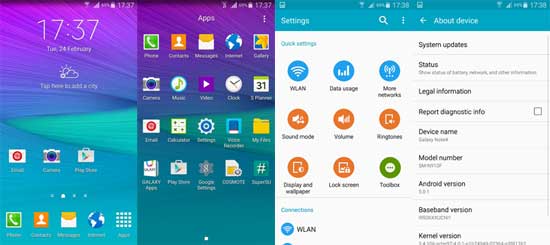
Before you get start installing this ROM on your Galaxy S4 LTE-A (GT-I9506), certain pre-requisites are required. First, you need to flash the Kitkat stock firmware via Odin and then flash a custom recovery (TWRP recommended). Then flash the Note 4 firmware via recovery. Read on to know how to do all that.
WARNING: This procedure will void your device’s warranty. Follow the instruction at your own risk. We will not be liable if any damage occurs to your device and/or its components. It is recommended for technically talented users only.
How to Install Galaxy Note 4 Lollipop firmware port on Galaxy S4 LTE-A
Requisites:
a) Device is rooted with TWRP/CWM custom recovery installed
b) Enable USB Debugging mode (Settings > Developer Options)
c) Full battery power (at least 70%)
d) Back up every data on your phone (preferably Nandroid backup)
Download:
– Note 3 + Note 4 Lollipop firmware port for Galaxy S4 LTE-A [HERE]
– arter97 kernel for Galaxy S4 LTE-A [HERE]
– Modem or stock KitKat firmware [HERE]
Installation Instruction
Step 1: Flash the Kitkat stock firmware via Odin
Step 2: Flash TWRP recovery
Step 3: Transfer Note 3 + Note 4 Lollipop firmware port and arter97 Kernel to your phone’s SD card
Step 4: Reboot your phone to recovery. From recovery, wipe system, preload, data, cache and dalvik cache
Step 5: Install the Note 3+Note 4 Lollipop firmware port for Galaxy S4 LTE-A
Step 6: Install the arter97’s kernel
Step 7: Reboot and enjoy!
Note: At the setup wizard, don’t set your Wi-Fi or else you will have connection problems. (Source –XDA)





