Following the release of the latest Android 5.1 Lollipop, developer communities are busy building Android 5.1 based custom ROM for various phones including the HTC One M8. An unofficial build of CyanogenMod 12.1 custom ROM for HTC One M8 is now available that you can install via a custom recovery and enjoy Android 5.1 features plus CyanogenMod features on HTC One M8.
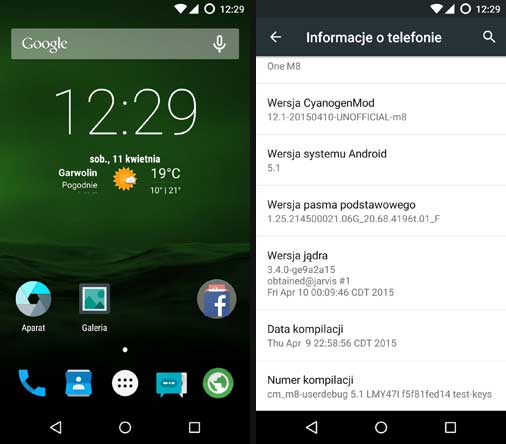
If you want to install the CyanogenMod 12.1 (Android 5.1 Lollipop) on your HTC One M8, checkout the following installation guides. However, please note that this is an unofficial build of CyanogenMod 12.1 ROM for HTC One M8 and is under development, which means it is not yet ready to be used as a daily driver.
CyanogenMod is one of the best custom ROMs and the new build is based on the latest Android 5.1 Lollipop (CyanogenMod 12.1). This ROM brings fast performance and its own features like the theme engine and revamped material Design interface to your device.
Today’s guide lets you know how to install unofficial CyanogenMod 12.1 (Android 5.1) Lollipop ROM on HTC One M8. Keep in mind that the ROM is under development, so it has bugs that have not fixed yet. Go ahead and learn how install the new CM12.1 ROM on your HTC One M8.
Install CyanogenMod 12.1 (Android 5.1 Lollipop) HTC One M8
WARNING: This procedure will void your device’s warranty. Follow the instruction at your own risk. We will not be liable if any damage occurs to your device and/or its components. It is recommended for technically talented users only.
Important: As always, backup any important file stored on your device before flashing the ROM. Also, do not forget to make Nandroid backup from custom recovery.
1. HTC One M8 should have unlocked bootloader, rooted and the latest custom recovery (CWM/TWRP) installed on it.
2. Enable USB Debugging (Go to Settings -> Developer Options)
3. Download CyanogenMod 12.1 for HTC One M8 [HERE] and Google Apps [HERE]. Move both zip files to your phone’s internal storage.
4. Switch off your phone and boot it into recovery mode. To do so, press and hold Volume Down button and press Power button.
5. From recovery, perform a full system wipe (Wipe Data/Factory Reset, Wipe Cache Partition and then Wipe Dalvik Cache/ART cache from advanced section).
6. Now, go to main recovery menu, choose Install Zip from SD card, select CM12.1 ROM zip and install it.
7. If needed, repeat the above step (step 6) to install Google Apps (Gapps) as well.
9. Once the installation is completed, go back to the main recovery menu and select Reboot System Now option.
Once your phone is rebooted (it will take at least 5 minutes for the first time), set up your device and enjoy Android 5.1 Lollipop. (Source – XDA)
Troubleshooting
1. If your phone gets into the boot loop sequence (stuck in the welcome screen), boot your phone into custom recovery, perform ‘wipe cache partition’ and from ‘Advanced’ option perform ‘wipe dalvik cache’.
2. If above procedure is not helped you, follow the above installation instructions again.



i installed it on my htc one m8 but i have a problem i can’t find the back and home buttons can you help me