The newly released Samsung Galaxy S4 lets you take screenshot in two different ways. One is as usual using hardware key combinations and other is using Palm motion feature. You may need to take screenshot from your device for several reasons, for example, if you are an app developer or blogger and want to publish how a feature works or if you want to share something shown your screen with friends, etc.
As told above, the Galaxy S4 has two option for capturing screenshot. The first one is using Palm Swipe. You need to enable the Palm motion feature in order to use this feature. Here is how to enable it.
Go to Settings -> My device -> Motion and gestures. Slide the “Palm Motion” slider to the right to turn it on. Tap OK when a notification popups. Then turn on the ‘Capture Screen’ option.
To capture any desired screen, sweep your hand across the screen as shown in the image below. The image will be saved in Gallery > Screenshots directory.
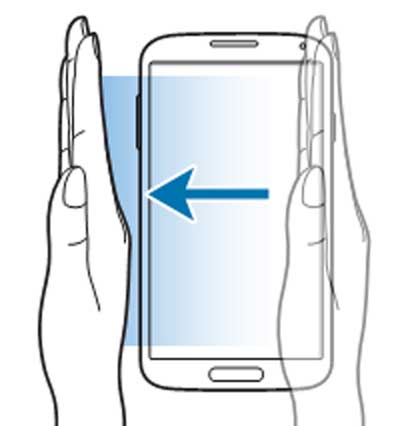
Important Note: You can’t capture a screenshot while using some applications by using Palm Swipe. In that case use the below second method.
The second method is using the usual hardware key combination.
Like most other Samsung Galaxy phone, press both the Power & Home button simultaneously for around 2 seconds.
The screenshot will be saved and you can quickly view it from the notification drop-down. (Via)



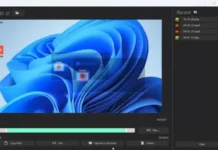


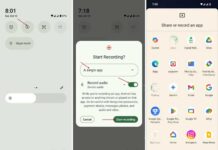

Thanks for sharing this great news.