You might have recently noticed auto-playing videos in the Google Play Store on your Android smartphone, especially when you are browsing in the ‘Games’ feed (You can see it under the Game spotlight and Suggested for you sections). It will give you a preview of the content of the app, but if you don’t like such an auto-playing video, you can turn off it.
The auto-playing video option is auto-enabled in the Play Store, but Google recently added an option to disable it with Play Store version 17.9.17. If you have received this update, you will see the option in the Play Store settings menu.
Here’s the step-by-step guide to turning off auto-play videos in Google Play Store.
- Open Google Play Store and tap on the hamburger menu.
- Now, tap on Settings > and then tap on Auto-play videos.
- In the pop-up window, tap on Don’t auto-play videos to turn off it.
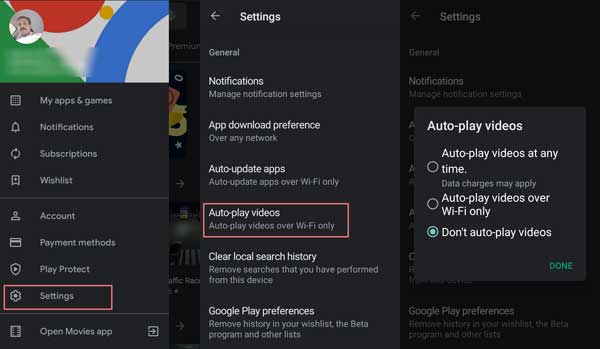
Besides the Don’t auto-play videos option, there are two more options – Auto-play videos at any time, and Auto-play videos over Wi-Fi only. The first option will use your mobile data, so data charges may apply, while the latter works over Wi-Fi only.



