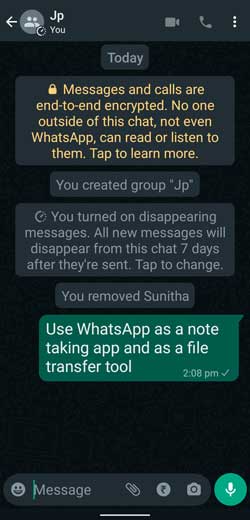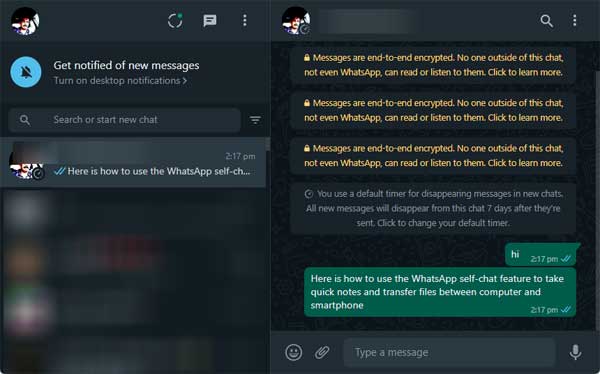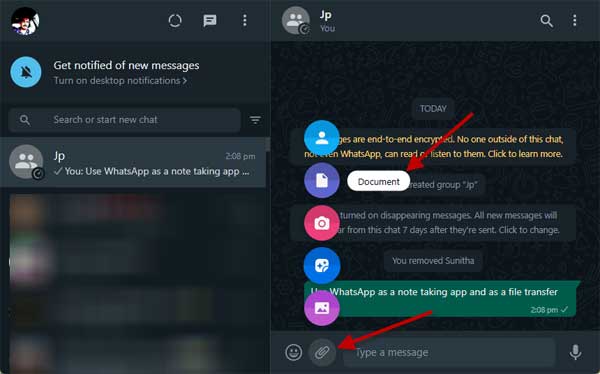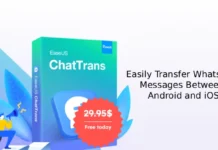WhatsApp lets users start self-chat, which is helpful for several reasons. You can use this ability for taking quick notes and transferring files seamlessly from a PC to a smartphone and vice versa. Android, iPhone, and computers have built-in note-taking apps, and there are several methods to transfer files between them. However, using WhatsApp for these purposes might be a novice idea.
WhatsApp several features to enhance users’ experience. For example, you can send and receive several file types, which include photos, audio, video, documents, zip files, and binary files. Here is how to use the WhatsApp self-chat feature to take quick notes and transfer files between computer and smartphone.
ALSO READ: Temporarily disappear from WhatsApp on Android without deleting the app
Contents
How to Use WhatsApp as a Note-Taking app on Your phone?
1. Open WhatsApp on your phone, tap on the Settings (vertical dots), and select the New group option.
2. Next, name the new group, choose any contact from your list (you can later delete it), and create the group.
3. After completing the group, you can delete your contact added to the group by going to the Group info section.
4. Now, open the new group and start self-chat or taking notes.
How to Start Self-chat in WhatsApp on PC and Use it as a Note-Taking app?
1. Open Chrome or Edge browser and type the URL https://web.whatsapp.com/send?phone=919988776655 in the address bar [phone number should be your WhatsApp number with country code].
2. It will open the WhatsApp web and ask you to link your device.
3. On your phone, open WhatsApp, go to Settings, select Linked devices, and scan the QR Code to connect with your phone.
4. Now, you can start self-chat or taking notes.
How to Send Files From PC to Phone and Vice Versa via WhatsApp?
Once you create WhatsApp self-chat on your phone and PC, you can use it to send files from your PC to your phone and vice versa. You can send any file type, such as images, videos, songs, zip files, documents, etc.
1. Open WhatsApp web on your PC or phone and start a self-chat with your newly created group.
2. Next, tap on the attach icon (paper clip).
3. Browse your file and tap on the send button.
4. Your file will instantly send to your phone or PC (as per your selection).
That is all about how to use WhatsApp as a note-taking app and a wireless file transfer app.
More Resources:
- How to Send Photos on WhatsApp in Original Quality and Size
- Add Your Current Location to Your WhatsApp Status
- How to Chat in WhatsApp Without Saving Phone Number in Your Contact List
- How to Verify WhatsApp Voice Message Before Sending