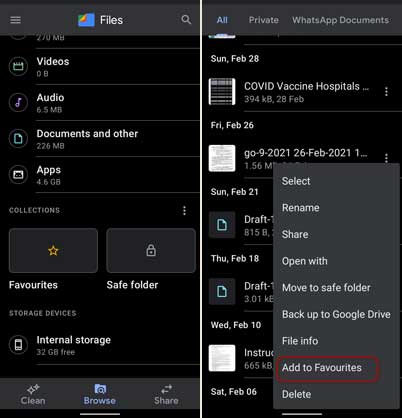The Files by Google is a vital application every Android smartphone should have. This little app will help users free up storage space by removing junk and unused files from their phones. It is also a File Manager cum File Sharing app. Users can browse files and share any file with other phones offline.
The Files by Google gets a new feature, Favorites, to keep your files safe from an accidental delete. You can mark any file as favorite, and the app will not suggest them as files to clean. So you will not delete important files accidentally.
Here is how to add a file to the Favorite folder of Files by Google app. The favorite files will skip from the cleaning suggestion list.
Contents
Steps to Add Files to Favorite List in Files by Google
Step 1: Open Files by Google on your phone and tap on Browse at the bottom.
Step 2: Navigate to files that you want to add to the favorites list.
Step 3: Tap on the three-dot menu on the file and select Add to Favorites (For list view).
Step 4: Or, long-press to select a file, tap on the three-dots menu at the top right, and add to Favorites (For grid view).
Step 5: To add many files at once, select all the required files, tap on the three-dot menu, and tap on Add to Favorites.
You have now added your files to favorites. Files by Google will not suggest these favorite files for deletion.
Steps to Remove Files from Favorite List in Files by Google
- Open Files by Google on your phone and tap on Browse at the bottom.
- Open the Favorite folder, and then select the file you want to remove from favorites.
- Open the three-dot menu and tap on Remove from Favorites.
Apart from junk clearing, file sharing, and favorite features, the Files by Google app can keep your private files safe with a PIN. You can add any files to the Safe Folder to secure them from spying eyes. Google is prepping up to add more features to the app. In the future, it will show you what is taking up the storage and automatically delete blurry photos on the phone to free up spaces. It is also expecting that Google will replace the current file-sharing method with the new Nearby Share.
More Resources
- How to Hide Your Private Files on Android Using the Files by Google App
- Transfer Files Between Android, iPhone and Desktop
- Add the Hidden Google Weather Widget on Any Android Phone’s Home Screen