Last month I had posted an article here on ‘how to save Gmail attachments directly to Google Drive’, Google’s new cloud storage and sync service. It allows you to save all your Gmail attachments directly to Google Drive from the attachment list with a newly added ‘Save To Drive’ link option, however, it’ll work only with your Chrome browser. If you want to save your Gmail attachments to Google Drive from other browsers and mobile devices, here is how it is.
Step 1: Log in to your Gmail account and then enter this Goggle Docs page. It’ll open in your Google Docs page titled “Make a new copy of this Document?” Click on “Yes, make a copy” option.
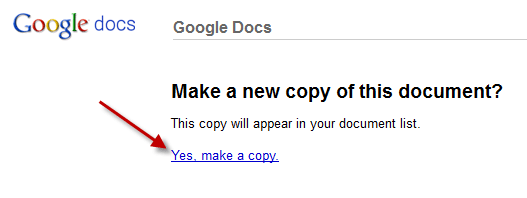
Step 2: This’ll open a page titled “Copy of Send to Google Drive”. Click on the menu “Gmail” and then choose “Initialize” option (see screenshot).
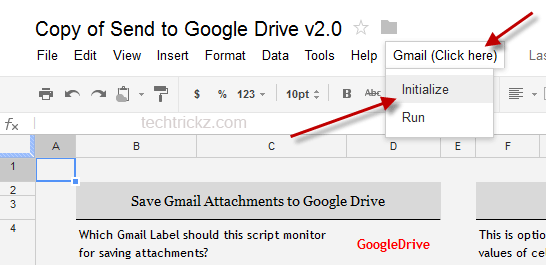
Step 3: It will pop up a window with authorization request. Click OK to confirm the authorization request.
Step 4: Return to the previous “Copy of Send to Google Drive” page and once again click on the menu “Gmail” and then choose “Run” option. After getting the successful message, close the page.
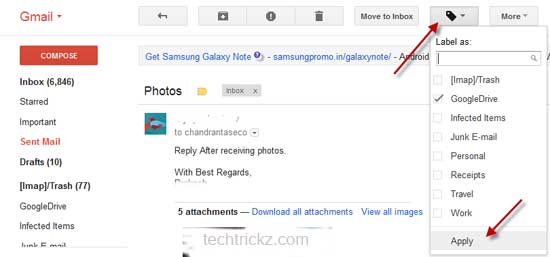
Step 5: Go to your Gmail, open a mail and click “Label” option. Choose Google Drive from the list and click ‘Apply” to save the attachments to your Google Drive account. [Via –Digital Inspiration. If you have received any error, please refer his article for troubleshooting guide]

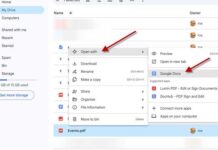
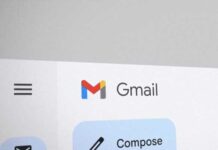

Thanks for sharing such a nice article. As I am using my Android for sending and receiving mails, this article would help me a lot.