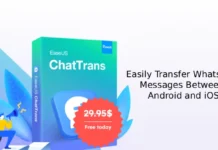WhatsApp lets you send and receive various types of files. Not just image, audio, and video files, it supports documents, zip files, and binary files as well. But, since Android does not have support for all file types, for instance, BIN or binary files, you cannot open or download the file on your device. Here is how to save such unsupported files shared on WhatsApp.
If you receive a BIN file, for instance, via WhatsApp on your Android phone and when trying to view or save it, you will get the “You may not have a proper application to view this file” message. So you cannot view or save the file on your device. There are a couple of ways to save unsupported files shared on WhatsApp.
ALSO READ: How to chat in WhatsApp without saving phone number in your contact list
Here unsupported files means files that your Android phone does not support, such as a binary (.BIN) file. If you receive such files, either you can use WhatsApp share feature or WhatsApp Web to download the file.
Steps to Save Unsupported Files from WhatsApp on Android
Method 1: Using WhatsApp Share Feature
You can save any file types shared via WhatsApp using the Share feature to your Google Drive or another device.
- First, in WhatsApp, long tap on the file that you want to save to your device.
- Next, tap on the three vertical dots menu and choose the Share option.
- Select Google Drive from the available options, and your file will save as a document from you.
- Now, rename the file. For example, if the file name is tclinux-P4410-V2-1.4T.BIN, give the same name to the saved file.
Method 2: Using WhatsApp Web
If your Android phone does not support a file shared on WhatsApp, then you can use WhatsApp Web to save the file to your computer. To do so, follow the steps below.
- Open WhatsApp Web on your PC.
- Next, open WhatsApp on your phone, tap on the three vertical dots menu, and choose the Linked Device option.
- Now, scan the QR code shown on the webpage to link your device.
- After successfully logged in, open the chat and download the shared file to your PC.
These are the simplest ways to save unsupported files shared on WhatsApp. If you have known any other method to save such files, let me know in the comment below.
More Resources:
- How to Use Multi-Device Feature in WhatsApp
- Send Disappearing Photos/Videos in WhatsApp
- Remove Audio from Video Before Sharing on WhatsApp
- How to Hide a Contact, Chats and Calls on WhatsApp Without Using Any App