After a long wait, finally Samsung Galaxy C7 Pro (SM-C701F) in India starts getting the Android 7.0 Nougat update with Experience UI 8.1, August 2017 security patch and several usability features. The OTA (over the air) update starts rolling out and as usual the update will roll out in phases, so it will take few days to get the update on your Galaxy C7 Pro. You can also download and install the update (C701FDDU1BQL9) manually.
If for some reason, you cannot install the new Nougat OTA update on your Samsung Galaxy C7 Pro (SM-C701F), here is how to download and install the update manually. The update weighs around 1.5GB and can be installed on your phone via Odin. Check out what is new in this update.

The update (C701FDDU1BQL9) is based on Android 7.0 Nougat and for Indian Galaxy C7 Pro (SM-C701F) only. It includes Samsung Experience UI 8.1, August 2017 Android security patch, improved Notification feature, quick setting button, improved Multi-window Mode, Dual Apps, Improved setting menu and Always on Display and more.
Firmware details:
Model: Galaxy C7 Pro (SM-C701F)
Android Version: Android 7.0 Nougat
PDA: C701FDDU1BQL9
CSC: C701FODD1BQL9
Date Build: 8.01.2018
Security Patch Level: 2017-08-01
Region: INS (India)
Now, if you prefer manual installation, read the below guide. The guide is very technical, so inexperienced users do not try it, as it may brick your device. Check for OTA update manually by heading to Settings > About Phone > Software Update.
Update Galaxy C7 Pro SM-C701F to Nougat
Disclaimer: Follow the instruction at your own risk. We will not be liable if any damage occurs to your device and/or its components. It is recommended for technically talented users only.
1. Download Galaxy C7 Pro SM-C701F Nougat update from here. Also, download latest version of Odin tool from here.
2. Unzip the downloaded firmware file and Odin zip file on your Windows PC.
3. Enable “USB Debugging” and “OEM Unlock” on your phone and boot your phone into ‘Download Mode’ (Press and hold Home + Power + Volume Down buttons together).
4. Run Odin.exe file on your PC. Connect your phone to your PC. You will get a blue sign in Odin COM Port. (If not, install proper driver on your PC and start).
5. In Odin, make sure Re-partition is NOT ticked (tick only the Auto Reboot and F. Reset Time check boxes, see below screenshot for example).
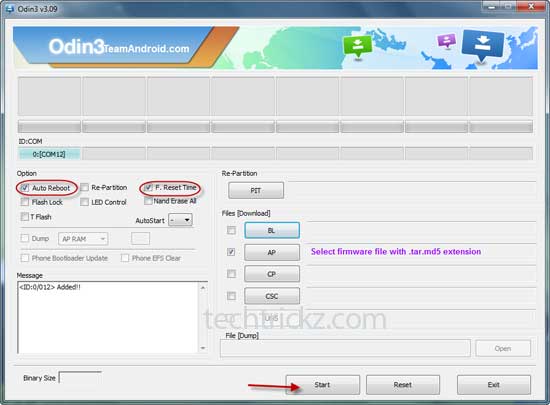
6. Select AP in Odin and choose the firmware file (with .tar extension) you have unzipped.
7. If everything OK, click the Start button. Once the ‘Pass’ message is appeared in Odin, reboot your phone. (Source)



