Nokia’s low cost Android phone, the Nokia X is shipping with its own apps store called ‘Nokia Store’ for installing apps. Nokia has made lot of customization to the Jelly Bean OS and removed Google Services and the Play Store app from it, which means, you cannot install apps from Play Store.

If you are looking for a Nokia X phone with full access to Google apps (Play Store, Google Now Launcher, Gmail, etc.) and services, an XDA Senior Member Kashamalaga has come up with a simple solution. Just get root access, download Gapps and move it to the system folder using a root explorer app, set permissions and install Play Store app and other few apps.
Disclaimer: As always, make back up of your phone. Also, it will void your device warranty, and lead to data loss, therefore must be done entirely at your own risk. This guide is for advanced users only. We will not take responsibility for anything that goes wrong.
How to root Nokia X?
1. Download Framaroot app to your PC and then transfer it to the root of your SD card. (download from here)
– You can always check the latest version of Framaroot app from source here.
2. Now, go to Settings – Security and scroll down and enable “Unknown Sources” to allow installation of non-market apps.
3. Install the Framaroot.apk and then open it from the app drawer.
4. Select Install SuperSu from the drop-down list and then select the ‘Gandalf’ root exploit from the list.
5. After the exploit is successfully completed, it will prompt for a reboot.
How to install Play Store and other Google apps on Nokia X?
1. First, download Google Apps (NokiaX_Gapps_KashaMalaga_28.02.2014.zip) for Nokia X from here to your PC.
2. Now, extract the zip file and copy all the APK Files to system/apps folder using any root file explorer app and change the permissions to rw-r-r-.
– To change file permission, long press the app and click on properties and set the permission as rw-r-r-. (see example screenshot below)
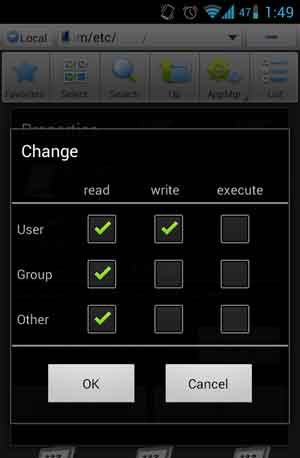
3. Now, reboot your device, and then install every single needed apk included in “NokiaX_SomeGoogleApps.zip” as a normal APK file.
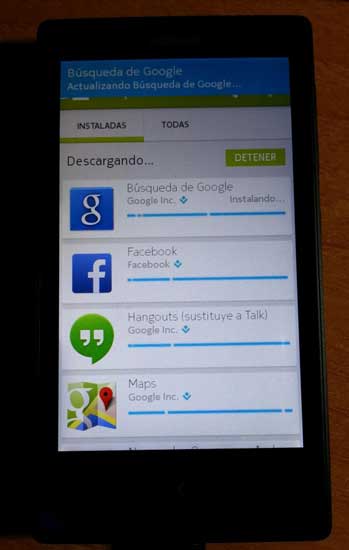
Once the Google Play Store app installed, run it and if it asks for your Google Account, then it means everything went better than expected (source)



