Keyboard app is an essential part of every smartphone. Without it, the phone is a useless device. However, sometimes your keyboard app stops working and shows “Unfortunately Android keyboard has stopped”, “Samsung keyboard stopped” or similar error messages on your phone. There are various reasons for keyboard malfunctioning.
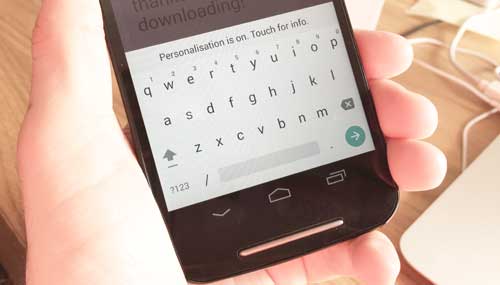
At times, your keyboard app crashes and stops working. It may be an app that is causing the keyboard to crash or it may be due to a software update or any incompatible software that is causing the issue. Read on to know how to restore a broken keyboard on Android phone.
First of all, go to your phone Settings ->App -> select the Android keyboard and clear the cache. If it does not fix your issue, tap “Uninstall update” to delete the software update. If that too does not solve your issue, then follow below steps.
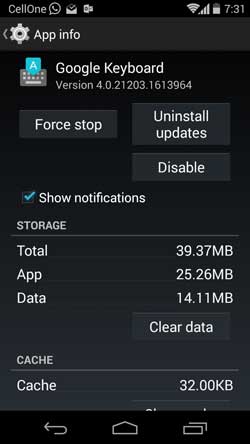
Boot your device into “Safe Mode” to see if it is a problematic app that is causing the keyboard to crash (In Safe Mode, Android will disable all third-part apps that you have installed on your phone). If your problem fixed, boot to normal mode and try deleting apps, especially recently installed.
If the above methods do not help the issue, update the “Google Play Service” app to help eradicate any incompatible software issue as well as making sure you are running the latest manufactures firmware.

![[U]Coolmuster Android SMS + Contacts Recovery App (Giveaway) Coolmuster Android SMS + Contacts Recovery](https://techtrickz.com/wp-content/uploads/2025/05/Coolmuster-Android-SMS-Contacts-Recovery-218x150.webp)
