Microsoft has just released Windows 8 RTM and now it is available for evaluation purpose. I am assuming that you will probably want to remove your previous Windows 8 RP installation from your dual boot Windows 7 system to install this new Windows 8 RTM. Here is how to remove your Windows 8 Release Preview (RP) easily without affecting your Windows 7 installation.
Important Note: Removing a dual boot can be dangerous and it does not guarantee that your Windows 7 will forget about the second boot sector. So, do this at your own risk.
Step 1: Before going to the procedure, make sure your Widows 7 as your default OS. For that, on your Windows 7 system click Win + R key to enable Run command box and type msconfig in the box and hit enter.
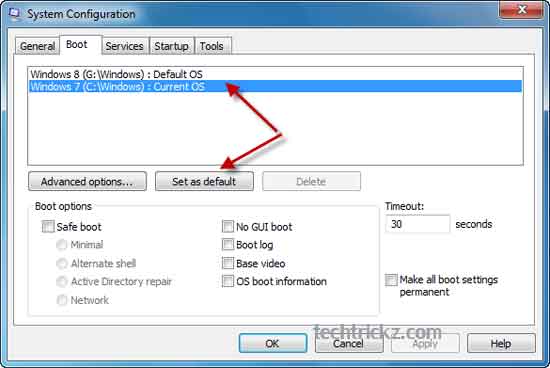
Under “Boot” tab select Windows 7 and then click “Set as Default”, if it is not. Click OK to save the settings and restart your computer.
Step 2: After reboot to Windows 7, once again click Win + R key to enable Run command box and type msconfig in the box and hit enter.

Step 3: Under the “Boot” tab, select Windows 8 from the list and click “Delete” button. Then click OK and then “Apply” button. It’ll ask you to restart your PC. DO NOT reboot your PC (click “exist without restart” button) at this time.
Now go to your Windows 8 installation drive and back up anything important to you. Finally, format the Windows 8 installation drive and reboot your PC. Now you can install Windows 8 rtm on the previous Windows 8 RP partition.


