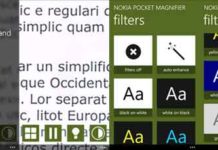If you have just switched from your old Windows phone to a brand new Windows Phone 8, you might also want to reinstall some of your paid apps that are on your old phone. Here is how you can simply reinstall apps or games you’ve bought without paying for them again (as long as they’re still available in the Windows Phone Store).
First, go to Windows Phone Store from your computer. Click the “My Phone” dropdown menu (located on the top right of the screen) and click Sign in.
After sign in with the same Microsoft account that you use on your phone, click “Purchase history” in the same drop-down menu.
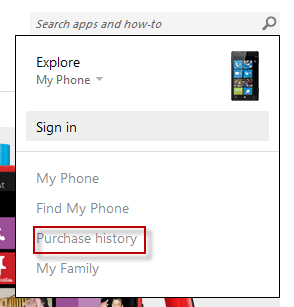
Under Purchase History, find the app you want to reinstall and click Reinstall. Don’t for get to turn on the network or Internet connectivity on your phone to reinstall apps.
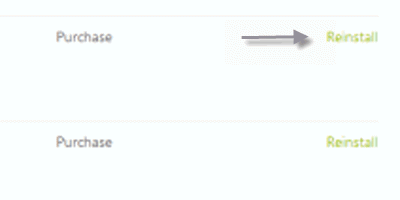
Note: Not all apps are able to install remotely like this. This is because, some apps has to be downloaded from the section called “phone vendor’s apps” in the Store. In such cases, you need to download the specific apps from the Store again. [via]