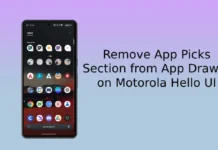In this guide, we let you know how to recover a Motorola smartphone from bootloop or soft-brick. Motorola’s Rescue and Smart Assistant app is a lifesaver for Motorola smartphones. This fantastic app will help users bring their non-booting or soft-bricked Moto G, Moto X and Moto Z series phones to life by reflashing software.
Users can also use the app to find hardware (camera, microphone, etc.) issues on the Moto devices and backup/restore the phone data. Here is how to use the Rescue and Smart Assistant Tool to repair your soft-bricked or sluggish Moto phones. The app downloads the correct firmware and reflashes on the phone to unbrick it.

Steps to Use Rescue and Smart Assistant app to Recover Motorola Phone
Step 1: Download the Motorola Rescue and Smart Assistant Tool (link) and install it on your PC. After installing the app, open it.
Step 2: Now, go to the “Rescue” section and then click the “Rescue Now” button. You should enter into the Fastboot Mode section.
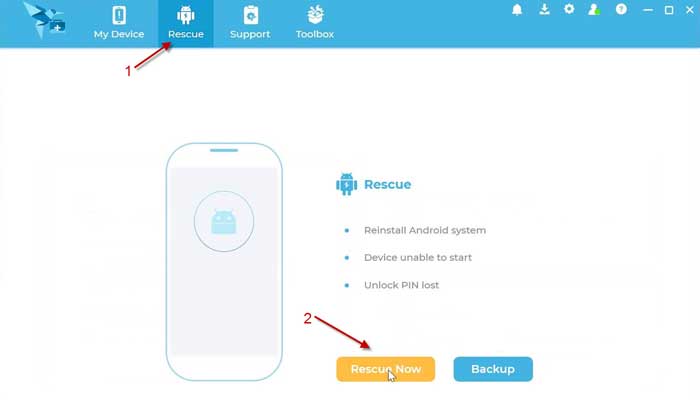
Step 3: Now, switch off your Moto phone. Press and hold Volume Down + Power keys to boot into Fastboot mode. Then connect the phone to the PC via USB cable.
Step 4: You should see the device’s details and a download button. Click on the “Download” button to download firmware for your phone. Once it is complete, you should see the firmware details in the “Target Image” section.
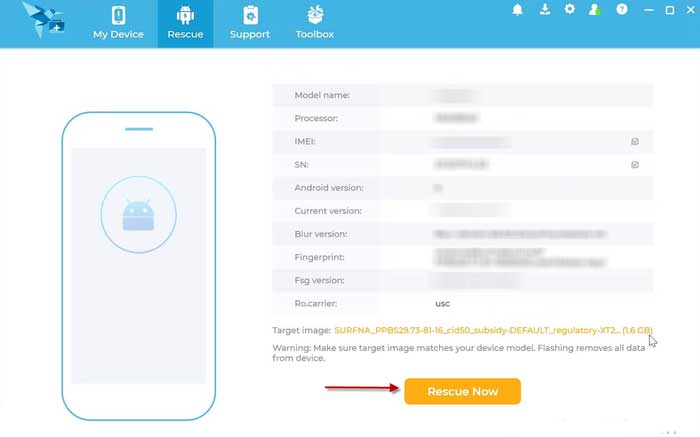
Step 5: Now, click on the button Rescue Now > OK > Proceed to reflash software to recover your Moto phone from bootloop.
It should take a few minutes to complete the process. Once the process completes, click the Finish button to boot your device into the OS. Disconnect the device from the PC and close the Rescue tool. So, this is how to repair a Motorola smartphone with the help of the official application.
More Resources: