Screen recording isn’t a new feature of Android. Debuted in Android 4.4, it is now a native tool in Android 11. But older Android versions still need a third-party app to record screen. Fortunately, there is a super-easy way to record your screen without a third-party app on older Android phone. You can use Google Play Games Record option to record any screen on your phone.
Smartphones from Samsung, Xiaomi, LG, etc. has a built-in screen recorder, but other phones run on older Android versions need to use other methods, like the one described below, to record screen. In the Android 10 beta, there was a screen recording as a feature flag, and it is now available as a built-in tool in Android 11 stable build.
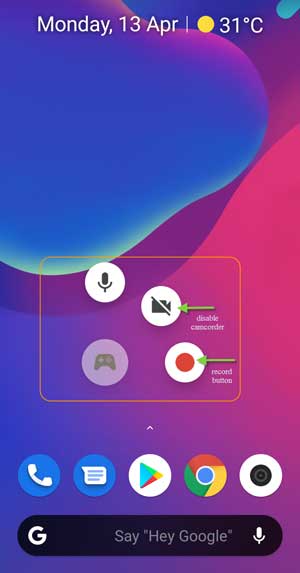
The Google Play Games, which is a built-in app of the stock Android, has a Screen Record function. You can use this facility to record any screen, not just games, on your Android phone. Thanks to the reddit user, here’s how to use the feature.
Record any Screen on Older Android Phone Without Third-Party app
- Open the Play Games app on your phone and choose any game (No need to play it).
- Tap on the camcorder button at the top right of the screen.
- In the next screen, choose the Recording quality > tap on Next button and then tap on Start now.
- Now, you will have the recording buttons on your screen.
- Close the game, tap on the camcorder button to disable it.
- Now, tap on the record button (red button) to record any screen.
- After finishing the recording, tap on the record button to stop it and then close it.
- Your recordings (videos) will save in your device folder at Movies > Screencasts.
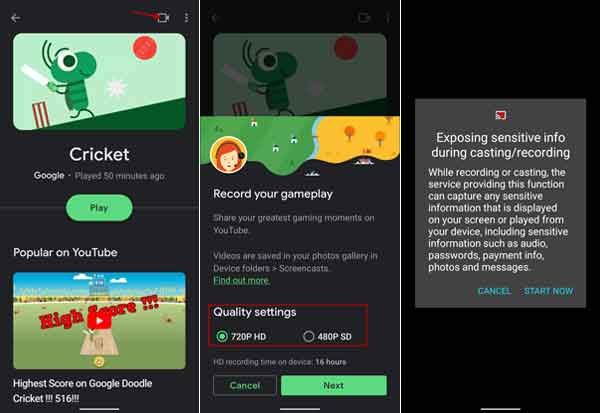
FYI, the recording feature uses the phone’s microphone to record audio, so keep in mind that it will capture sound from your surroundings as well.
Screen Record function can have many benefits. Users can use it in many situations, for example, if you want to show off features of an application, or playing of a game, etc. The possibilities are endless if you have an Android smartphone.



