Google Maps is an excellent turn-by-turn navigation app for Android and iOS that helps you find great places to eat, drink, shop, and visit. Google Maps has several features built-in, some of which you’ll know, while others you won’t. One of my favorite features is quick access to compatible music apps from Google Maps.
You can connect your favorite music app, such as Google Play Music, Spotify, Pandora, Apple Music, etc., to Google Maps. So, you can play your music from Maps seamlessly and hassle-free when traveling. An advantage of this feature is that you can control your music player right from your maps when traveling.
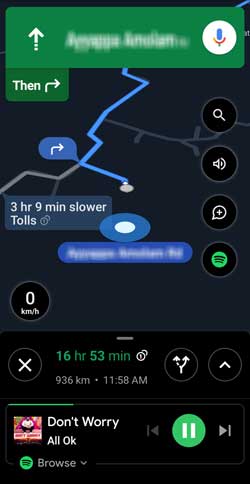
Here’s how to add your favorite music app, for example, Spotify, to Google Maps on Android and iOS. So that you can stream music from Spotify while you’re navigating the world using Maps.
Contents
Steps to Connect Music Apps to Google Maps (Android)
step 1: Open Google Maps on your Android phone, tap on your profile picture and then tap on Settings.
Step 2: In Settings, tap on Navigation settings, scroll down, and turn on the ‘Show media playback controls’ option.
Step 3: Next, tap on the Default media app, select Spotify or any available music player.
Step 4: After choosing your favorite media streaming app, tap on Next and tap OK to confirm the setting.
Steps to Connect Google Maps to Apple Music (iOS)
Apple Music will not support Google Maps on Android, but iPhone users can connect it to Maps. Here is how it is.
Step 1: Open Google Maps on your iPhone and tap on your profile picture.
Step 2: Next, choose Settings and tap on Navigation.
Step 3: In Navigation settings, tap on Music playback controls and choose Apple Music.
Step 4: Tap on Next and tap OK to confirm the setting.
That is how to add your favorite music streaming app to Google Maps on Android and iOS.
FYI, you can also choose the Assistant default media provider on Android. When you ask to play music, instead of the default media provider, you can select Spotify, Gaana, JioSaavn, or ask Assistant to use any music app on your phone.
[Update] Original post was published on 12 June 2020. This updated post added steps to integrate Apple music to Google Maps on iPhone and new changes in Google Maps settings for Android.

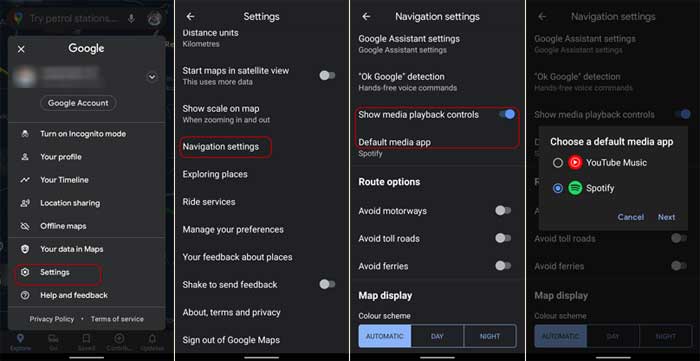

![[U] Wireless Android Auto Frequently Disconnecting From Vehicle’s Infotainment System (Official Fix) android-auto-split-screen-ui](https://techtrickz.com/wp-content/uploads/2022/11/android-auto-split-screen-ui-218x150.jpg)
