Samsung Galaxy S8, S8+ and Galaxy Note 8 start getting the Android 8.0 Oreo update with Samsung Experience 9.0 UI. Other Galaxy devices, such as Galaxy S7 and S7 edge will also get the Oreo update in the coming months. As usual, Oreo firmware is also available for download for manual installation via Odin (Samsung firmware flashing tool). Unfortunately, you cannot directly flash the Oreo firmware manually on Galaxy Phone, as Odin stops responding when flashing the firmware.
Here is why Odin stops responding when flashing Oreo firmware manually on your Galaxy phone and possible solution to fix it. With Android Oreo update, Samsung has also made changes to the file compression method for firmware files, due to which Odin stops responding while start flashing.
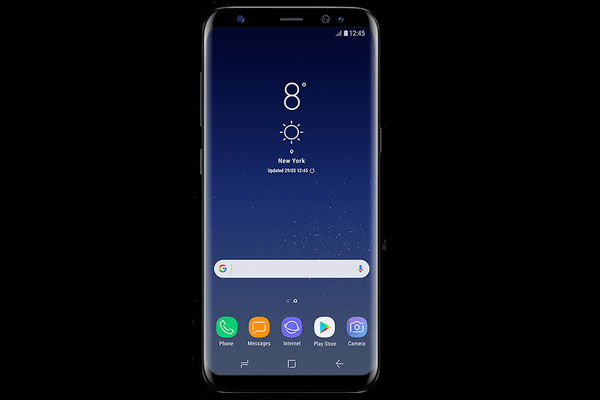
Thanks to the developer community, there is a workaround to fix it. The issue was first discovered by an XDA senior member murtaza02. The Android Oreo firmware files for Samsung Galaxy S8/S8+ has an ‘.lz4’ extension, which is new. As the current version of Odin cannot read this new.lz4 file extension, it stops installing the file on your device.
Murtaza02 has also provided a method to fix this issue. The method is pretty simple if you know your firmware files. All you need to unpack the firmware and repack it to an archive that Odin can read. Below is how it is.
Requirements
– Samsung Oreo firmware (also called CRAP ROM) for your device (You can use SamFirm tool or other sources to find ROM for your device)
– A Windows PC
– Comsy’s modified Odin (download)
– Modded version of 7zip which can extract .lz4 archives (download 32bit/64bit)
How to Fix Oreo Firmware Installation Issue
Disclaimer: Follow the instruction at your own risk. We will not be liable if any damage occurs to your device and/or its components. It is recommended for technically talented users only.
1. Install modified 7zip archive on your Windows PC.
2. Unzip the downloaded firmware file. You will get the following 5 files: AP, BL, CP, CSC_OXM, and HOME_CSC_OXM. All of these files will have a .tar.md5 extension.
3. Remove the .md5 part from all files by renaming them (you’ll get .tar files), so they can be opened in 7Zip.
4. Now, unzip all .tar files using 7zip (right click file and select extract file).
Note: Unzipping AP.tar file will get a folder named metadata and inside it you will see following files: userdata.img.lz4, system.img.lz4, recovery.img, boot.img.lz4. Unzip each .lz4 files using 7zip. Once done, remove all .lz4 files from the unzipped AP folder.
5. Repeat the same steps for the BL, CP, and CSC_OXM or HOME_CSC_OXM.
Note that, you do not need to flash both CSC_OXM and HOME_CSC_OXM files. If you use CSC_OXM, it will wipe internal storage, the other will not.
6. Grab the original file names for each file you extracted earlier, copy and paste them into Notepad. For example, they will be like this:
AP_G955FXXU1CRAP_CL12993656_QB16754780_REV00_user_low_ship_meta.tar
BL_G955FXXU1CRAP_CL12993656_QB16754780_REV00_user_low_ship.tar
CP_G955FXXU1CRAP_CP8821296_CL12993656_QB16754780_REV00_user_low_ship.tar
CSC_OXM_G955FOXM1CRAP_CL12993656_QB16754780_REV00_user_low_ship.tar
7. Now, select all the files you extracted for AP (including the meta-data folder), right click, scroll down to the ‘7Zip Standard’ menu again and click ‘Add to Archive’.
8. Now, copy and paste the file name (you saved on Notepad) for whichever file you’re creating an archive for, AP, BL, CP or CSC, make sure archive format is set to .tar and leave everything else default and hit ‘OK’ at the bottom of the window.
9. Once this is done, you should have 4 .tar files ready to be flashed. Run Prince Comsy’s Odin and add each file to its respective field.
10. Connect your device in Download Mode, press Start, and wait for the flash to be completed. When you see ‘PASS’ in Odin, your device will reboot automatically.
More information available at this XDA thread.


