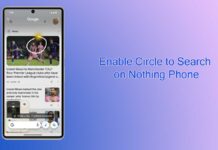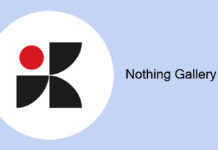Nothing Technology has launched its second generation smartphone, the Nothing Phone 2, with a futuristic design and unique features. Compared to the Nothing Phone 1, the Phone 2 has an upgraded Glyph Interface, the most intriguing part of the device. Glyph Interface is an array of LED strips on the back of the device, which act as a visual notification and charging indicator.
The Glyph lighting on Nothing Phone 2 is customizable, and you can assign light patterns to your contacts to identify who is calling without lifting the phone. And, like the Nothing Phone 1, the Phone 2 too has a hidden Music Visualization mode. Here is how to activate the feature on your device.
Music Visualization mode is a part of the Glyph Interface, and if you turn on the feature, the Glyph LEDs will blink in sync with the music or any audio playing through your phone’s speaker. However, Visualization mode is not available in user settings, but there is a workaround to enable it.
To enable Music Visualization, you need to add a new contact with a specific name in your address book and assign a ringtone to it to get the Music Visualization.
ALSO READ: Download Nothing OS 2.0 Launcher APK for Your Phone
How to Enable Music Visualization Mode in Nothing Phone 2?
1. First, open the Contacts app, create a new contact in your address book, and name it Alakazam.
2. Next, open Settings, tap the Glyph Interface option and choose the Ringtones option.
3. Under Ringtones, tap the Add a Contact option, and select any ringtone for your new contact Alakazam.
4. Now, go back to the Glyph Interface settings page, and you should see the Music Visualization option enabled.
5. Tap on the Music Visualization toggle to turn on the feature.
You have enabled the hidden Music Visualization feature on your Nothing Phone (2). To test the working of the visualization, play any music on your phone, and the Glyph lighting will flash in sync with the playing track. Note that Glyph lighting may not be safe for those with epilepsy and other conditions with sensitivity to light.
More Resources:
- How to Enable Hidden Music Visualization Mode on Nothing Phone (1)
- Nothing Phone 2: Specs, Features and Wallpapers Download
- How to Enable Voice Isolation on iPhone and Improve the Sound Quality of Phone Calls
- How to Enable and Use One UI 5 Maintenance Mode on Samsung Galaxy Phone
- Force Enable Transparent Navigation Bar in Android 14