Nexus Root Toolkit was the best utility for rooting, unrooting, unlocking and relocking Nexus devices. Its developer WugFresh has just updated it to support the latest Android 4.3 OS. You can now easily root your Nexus 4, nexus 7, including the new Nexus 7 v2 (2013) and Nexus 10 without the need of ADB or Fastboot.
Nexus Root Toolkit isn’t simply a rooting and unrooting tool. With it, you can easily backup and restore your phone data, flash zip files, set file permissions, install apps, generate logcats, and more. In addition, it will even download the files it needs for your device such as drivers and Nexus factory images.
The new version of Nexus Root Toolkit (version 1.6.8) supports below devices.
- Galaxy Nexus: GSM Models (both yakju and non-yakju builds)
- Galaxy Nexus: CDMA/LTE Verizon Models
- Galaxy Nexus: CDMA/LTE Sprint Models
- Nexus S: Worldwide, i9020t and i9023 Models
- Nexus S: 850MHz, i9020a Models
- Nexus S: Korea, m200 Models
- Nexus S 4G: d720 Models
- Nexus 7: Asus Tablet
- Nexus 7 3G: Asus Tablet
- Nexus 7 v2 (2013): Asus Tablet
- Nexus 7 v2 (2013) LTE: Asus Tablet
- Nexus 10: Samsung Tablet
- Nexus 4: LG Phone
Instructions to use Nexus Root Toolkit. It is pretty simple and straightforward to use it.
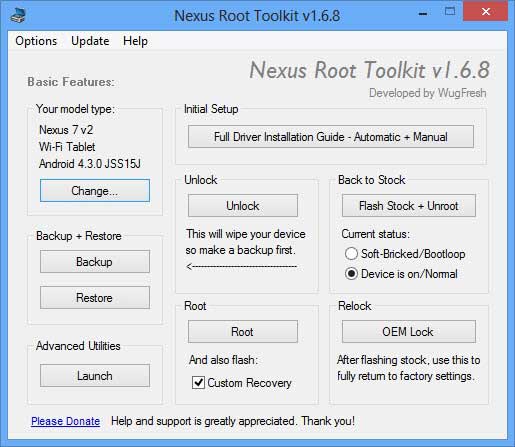
1. Download and install it on your computer. Select the correct device and Android version you are currently running.
2. Ensure your computer has the correct drivers for your device. If you haven’t proper driver, the Nexus Root Toolkit includes automatic driver configuration option. Click the “Full Driver Installation Guide – Automatic + Manual” button in the Nexus Root Toolkit window to get started.
3. Connect your Nexus to your computer via a USB cable when you’re prompted. After Windows finishes installing the drivers, click OK.
4. If you need to, backup your important data by clicking the Backup button.
5. Once your Nexus is backed up, use the Unlock button to unlock your device.
5. Click the Root button to root your device. Note that, if you don’t want to flash custom recovery (TWRP/CWM) to your device, uncheck the option “custom recovery”.


