Android Auto is the best travel companion app for cars. Google Assistant integration, hands-free navigation, and apps support are some of the best features of Android Auto. It will not disturb your driving with unnecessary notification sounds. Android Auto has options to hide all apps notifications and mute sound, except phone calls and text messages.
Here is how to mute apps notification sound in Android Auto. If you turn on the no sound from notification, it silences the message notification sound. This feature not only lets you enjoy uninterrupted music in your car, but it will also help you concentrate on the road.
Also, read: How to Change Android Auto Wallpaper on Your Car
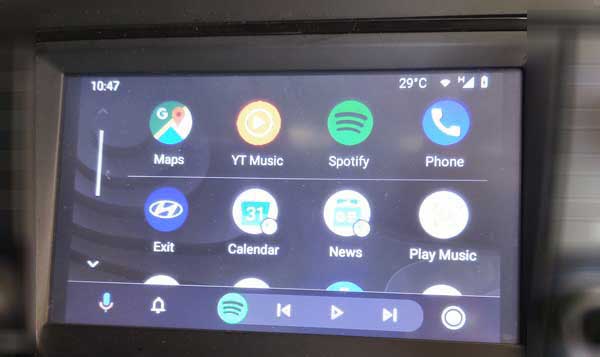
To mute notification sound on Android Auto, the app requires version 5 or later (current version 6.2). So, check for any updates available for it in Google Play Store.
Steps to Mute Notification Sound in Android Auto
- Launch the Android Auto app on your phone.
- Tap on the hamburger menu in the top-left corner, and tap on the Settings menu.
- Scroll down and under Notifications, turn on No sound from notifications switch.
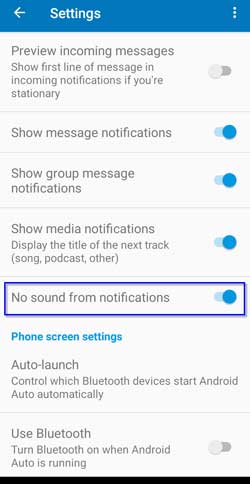
Once you turn on no sound from notification, you will not be annoyed with the notification sound for each message while listening to music in your car. However, it appears that the text notification stays on the screen until you swipe them away.
More Resources:
- How to Solve Android Auto Google Play Services Error
- Solve Android Auto Communication Error 16
- What’s Smart Driving Mode in Realme UI and How to Enable it


![[U] Wireless Android Auto Frequently Disconnecting From Vehicle’s Infotainment System (Official Fix) android-auto-split-screen-ui](https://techtrickz.com/wp-content/uploads/2022/11/android-auto-split-screen-ui-218x150.jpg)
