MIUI team has released MIUI 8 Global Beta 7.1.19 ROM that brings Android 7.0 Nougat on Xiaomi Mi 5 (build number NRD90M). Note that though the update is available for many Xiaomi Mi and Redmi devices, not all devices will get the Android 7.0 Nougat. The update mainly focuses on bug fixes and optimizations, but includes few new features like edit option in your personal Space.
Follow the installation instruction to know how to install MIUI 8 Global Beta 7.1.19 ROM on Xiaomi Mi5 using the recovery image. If you are already running on the previous MIUI 8 Global Beta ROM, it is recommended to update to the new version by downloading the full firmware (1.5GB).
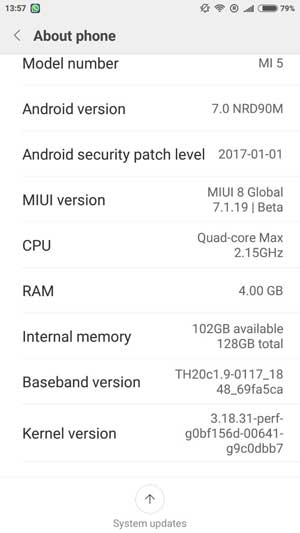
MIUI 8 Global Beta 7.1.19 ROM supported device include Redmi 1S, Redmi 2/Prime, Mi 3, Mi 4, Redmi Note 3 (Qualcomm), Redmi Note 4 MTK, Mi 4i, Redmi Note 2, Redmi Note 4G, Redmi Note Prime, Mi Max 32GB, Mi 2/2S, Mi 5, Mi 5s, Mi 5s Plus, Mi Note, Redmi 3/Prime, Redmi 3S/Prime and Redmi Note 4 (Qualcomm).
Note that this is the first ROM based on Nougat and it is also the last update before Chinese Lunar New Year Holiday. The release of the new versions will resume after 6 February.
Changelog of MIUI 8 Global Beta 7.1.5:
– Edit personal info like avatar, location, and signature in your personal Space (new)
– Click avatar to access personal space and send PM (new)
– Fix for couldn’t open threads and posts in personal notifications
– Fix for Bluetooth, earphones, battery status error
– Fix for error message did not disappear when weather data appeared
– Optimization for swipe up to remove a task in Recents
How to Install MIUI 8 Global Beta 7.1.19 Using Recovery Image/h4>
1. Download the MIUI 8 ROM Recovery image for Mi 5 [HERE] [for other devices from here] and put the zip file into your phone’s internal storage.
2. Launch the ‘Updater’ app on your phone. Tap the setting icon (3 dots) at the top-right corner, select ‘Choose update package’, and choose the ROM zip file you have just saved on your phone.
3. The flashing process will start and this will take some time to finish.
Once the installation process is finished, your device should automatically boot to the new version. (Source – 1, 2)



Because the file is too old. Download the latest and flash
Do I need to extract the files first from the rom zip? Because when i choose the package update, my phone cannot verify the package update. For your info, my system is miui 7.6.11.0 | Stable. What should i do? Please help me.