Android 6.0.1 Marshmallow update for Samsung Galaxy A8 has started in India and the over-the-air (OTA) update will reach on all devices in the coming days. Marshmallow update for Galaxy A8 in other countries is imminent. If you have not received the update or cannot wait for the OTA, you can download and install Android 6.0.1 Marshmallow update on Galaxy A8 manually via Odin.
The Android 6.0.1 Marshmallow update will bring a streamlined TouchWiz UI with enhanced usability, improved battery life, latest security patches and performance boost to Galaxy A8. You can also enjoy features like advanced power saving mode, Google now On Tap, personalized app permissions, fingerprint security, quick connect and much more once you update your A8 to Marshmallow.

Currently, Android 6.0.1 Marshmallow update is available for Galaxy A8 SM-A800F (India) only. Read the guide below to know how to manually update Samsung Galaxy A8 to Marshmallow.
Warning: The below mentioned file is for Galaxy A8 SM-A800F sold in India. Do not try it on A8 SM-A800F variant sold in other regions, as each region firmware may include specific PIT files.
Manually Update Galaxy A8 SM-A800F to Android 6.0.1 Marshmallow
Disclaimer: Follow the instruction at your own risk. We will not be liable if any damage occurs to your device and/or its components. It is recommended for technically talented users only.
Prerequisites:
a) Samsung drivers installed on the computer
b) At least 70% battery remaining
c) Backup every data you have on your phone before proceeding.
d) Enable USB debugging on Galaxy A8 (Go to Settings -> About -> tap 7 times on Build number to unlock Developer options. Now, again go to Settings -> Developer options -> enable USB Debugging)
Installation Instruction
1. Download official Android 6.0.1 Marshmallow for Galaxy A8 SM-A800F for India [HERE] other region and carrier [HERE]
2. Unzip the downloaded firmware file on your PC.
3. Download latest version of Odin [HERE] and unzip the zip file.
4. Boot your Galaxy A8 into Download Mode. To do so, turn off the phone and press and hold Home + Power + Vol Down buttons for few seconds.
5. Run the Odin.exe file by right clicking and selecting ‘Run as administrator’.
6. Now, connect your phone to your PC via a USB cable. Wait until you get a blue sign in Odin (If not, reinstall Samsung USB Drivers)
7. Select AP in Odin and choose the firmware file (with .tar extension) you have unzipped.
8. In Odin, make sure Re-partition is NOT ticked (tick only the Auto Reboot and F. Reset Time check boxes, see below screenshot for example)
9. If everything OK, click the Start button, sit back and wait few minutes. Once the Pass message appeared in Odin, reboot your phone.
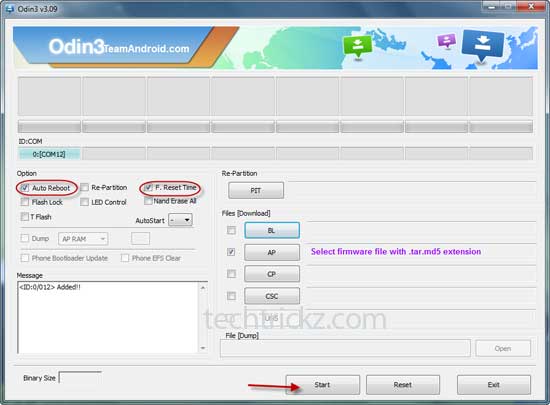
Note: In case you get a Fail message, repeat all the procedure carefully and ensure that you have downloaded correct firmware.
Enjoy Android Marshmallow and its new features on your Galaxy A8. Any doubt, leave it in the comment section below.



