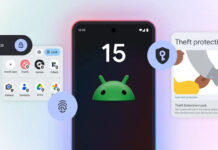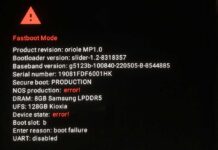Good news for LineageOS custom ROM fans! First LineageOS 16 build (unofficial) based on Android 9 Pie is now available for first generation Google Pixel (sailfish) and Pixel XL (marlin). Since this is the very early build of the ROM, do not expect every feature to be fully working, but users can experience some of the best features of stock and LineageOS on their device.
Official LineageOS 16 not yet released for any device, however the development team has already started to build LineageOS 16 based on Android 9.0 Pie. It means you will be able to enjoy everyone talks custom ROM on your favorite device very soon, even if it does not get official Android 9.0 Pie update.
![]()
The unofficial LineageOS 16 is very basic now and can only be used for testing purpose. If you are interested, you can download and install the custom ROM on your Pixel or Pixel XL right now.
As you know, to be able to install the custom ROM properly your device’s bootloader should be unlocked. In addition, you need to install TWRP custom recovery temporarily on the phone.
Note: Your device needs to have the newest PIE vendor, radio and bootloader images installed before installing the Lineage 16 for the first time. You can do that by flashing them via fastboot.
How to Install LineageOS 16 on Google Pixel (sailfish) and Pixel XL (marlin)
1. Download the ROM, Vendor, Radio, Bootloader, TWRP and GApps from your device from development page.
2. First, flash vendor, radio and bootloader via ADB command:
fastboot flash --slot all vendor VendorFileName.img
fastboot flash --slot all radio RadioFileName.img
fastboot flash --slot all bootloader BootloaderFileName.img
Note: Type the original file name of images.
3. Now, temporarily flash recovery onto your device and boot it once by executing the command “fastboot boot twrp-x.x.x-x-marlin.img”.
Note: Type the original file name of twrp image.
4. In TWRP, select Backup and create a Nandroid backup (Optional).
5. Now, select ‘Wipe’ and go to Advanced Wipe > Select Wipe cache, Dalvik cache, System, and data and swipe to confirm it.
6. Now, select ‘Install’, navigate to ROM zip file and flash it. Follow the on-screen prompts to install the package.
7. Reboot to recovery (not system), then install Gapps package in the same way mentioned above.
Note: Reboot to recovery is necessary on devices with A/B (seamless) system updates). Use Volume Down + Power buttons to boot into recovery.
Once installation has finished, return to the main menu, tap Reboot, and then System. Enjoy! (Source)