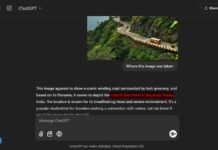The recent hype ChatGPT, the artificial intelligence (AI) tool from OpenAI, is now available everywhere on the Internet. You can ask the AI chatbot questions, receive responses, follow the conversation further, or seek other tips and more. You can also compose emails, create paragraphs, blog posts, and more with ChatGPT.
You can integrate ChatGPT into your Gmail to write professional emails. If you like to exploit the power of ChatGPT for composing emails, you can use the Chrome extension called ChatGPT Writer. You can use it to write emails and text messages. And you can use the extension on Chrome, Microsoft Edge, and other Chromium-based browsers.
ALSO READ: How to Add ChatGPT to Google Searches on Chrome and Firefox Browsers
How to Compose Email With ChatGPT AI in Gmail?
1. First, install the ChatGPT Writer extension (link) on your Chrome or Edge browser.
2. Next, sign up for a free ChatGPT account if you do not have one.
3. Now open Gmail and click on the Compose button.
4. You will now see the ChatGPT Writer icon on compose window.
5. Click on this icon to bring up the ChatGPT writer window.
6. Enter the email context, briefly enter what you want to email, and click on the Generate email button.
7. Once you are ok with the email, click the Generated response button to paste it into Gmail compose window for sending.
- Following are the features of the ChatGPT Writer extension for Chrome.
- Highest-quality responses that outcompete all other tools in the market
- Works in all Chromium-based browsers, such as Chrome, Brave, and Edge
- It works on all sites, even better on Gmail, and all languages are supported.
ChatGPT Writer is a privacy-friendly Chrome extension to generate emails and messages using ChatGPT artificial intelligence. And its enhanced support for Gmail makes email composing tasks easier, and you can get better responses from receivers. However, to use this extension, you need to sign in to your OpenAI account, which is free now.
More Resources:
- How to Know an Article was Written by GPT or Human
- How to Install ChatGPT as a Desktop App on Windows 11
- ChatGPT is at Capacity Right Now: How to Use the Service Without Signup
- How to Disable Bing Discover Icon in Edge Browser


![[U] Get a Free License for Aiarty Image Matting V2.5 (AI-Powered Background Removal Tool) Aiarty Image Matting Giveaway](https://techtrickz.com/wp-content/uploads/2025/05/Aiarty-Image-Matting-Giveaway-218x150.webp)