TeamWin Recovery Project has released its popular custom recovery TWRP for Moto Z (griffin). Custom recovery and root access on a bootloader unlocked Moto Z gives various possibilities to tech-savvy users, such as installing custom ROMs like CyanogenMod, flashing zip files, backup/restore entire OS, etc. Checkout the guide to know how to install TWRP recovery and root Moto Z.
Before start, note that installing custom TWRP recovery and getting root access on Moto Z will cause warranty issues and stops working of certain apps like Android Pay. If that does not bother you and have enough reasons to get root access and TWRP custom recovery on your Moto Z, then simply proceed with the steps below.

Before you begin to install TWRP custom recovery and enable root access on Moto Z, you must unlock its bootloader by going to Motorola’s bootloader unlock website [HERE]. Note that, unlocking the bootloader wipes your phone completely and loses manufacturer’s warranty, so proceed with caution.
Also, note that the below method requires ADB and Fastboot drivers installed on your computer. If not, install (installation guide here) the Minimal ADB and Fastboot in seconds.
How to Install TWRP and Root Moto Z (griffin)
Disclaimer: This guide is for advanced users only. We will not take responsibility for anything that goes wrong. Also note that the below method only supports Moto Z only.
TWRP Recovery Installation guide
1. Enable USB Debugging on your phone (Go To Setting -> About -> tap Build Number 7 times to unlock the Developer Option, then go back to Developer options and enable USB Debugging)
2. Download Moto Z TWRP recovery.img (griffin) from [here] and rename the file to ‘recovery.img’.
3. Copy ‘recovery.img’ to Minimal ADB installation folder
4. Connect your phone to your PC with a USB cable
5. Go to Minimal ADB folder and open a command window there (Shift key + right click and select run command here option)
6. Issue the below commands one by one:
Fastboot reboot recovery
fastboot flash recovery recovery.img
fastboot reboot
Once you have installed TWRP recovery, switch off your phone and boot in to TWRP recovery mode by pressing Volume Down and Power buttons simultaneously. Choose the Backup option and create a Nandroid backup, then proceed to root your device.
How to Root Moto Z
1. Download ‘UPDATE-SuperSU-v2.78.zip’ [HERE] and copy it to your phone’s internal storage.
2. Turn off the phone and boot into TWRP recovery. To do so, press and hold Volume Down and Power buttons together.
3. In TWRP Recovery, tap Install and navigate to “UPDATE-SuperSU-v2.78.zip” Swipe right to install.
4. Once installed, reboot your phone.

![[Guide] Realme 3 Pro Gets Official TWRP Recovery Support Realme-3-Pro](https://techtrickz.com/wp-content/uploads/2019/04/Realme-3-Pro-218x150.jpg)
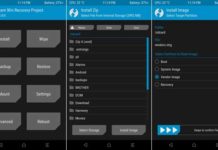

This thread (forum.xda-developers.com/moto-z/how-to/twrp-3-0-2-0-official-available-moto-z-t3470267) may help you.
Dude how did you root it? I can’t do it, it says
******************
Boot image patcher
******************
– Finding boot image
— Boot image: /dev/block/sda17
– Extracting ramdisk
— Failure, aborting
*************************