Installing firmware update on Huawei and Honor phone manually is not a simple process as we do it on Google Pixel/Nexus or OnePlus or Motorola phones. For various reasons, you might want to install stock firmware manually on Huawei or Honor phone. For example, if rooted or installed a custom recovery like TWRP on your phone, you will not get OTA update.
If your device is on stock recovery and running on most recent version of the stock firmware, you can use SD card upgrade method or dload method to update Huawei/Honor phone manually and very easily. However, if you had TWRP installed on your device, then you need extra steps to install the stock firmware.
HuRUpdater (also called Huawei Recovery Updater) is a simple tool that will help you install stock firmware on Huawei or Honor phone manually without worries. However, the process requires TWRP recovery installed on the phone.
Thanks to XDA senior member zxz0O0 for HuRUpdater, the latest version of the tool supports a number of Huawei/Honor phones, which includes the following.
Huawei P9 Lite
Huawei P10 Lite
Huawei P9
Huawei P Smart
Huawei Mate 9
Huawei Mate 10
Huawei Mate 10 Lite
Huawei Mate RS Porsche Design
Huawei P20
Huawei P8 Lite (2017)
Huawei Nova 2i
Honor 9
Honor View 10
Honor 8
Honor 7X
Honor 6X
Here’s how to use HuRUpdater to install Stock Firmware on your Huawei/Honor phone
Warning: Do not flash firmware for other devices. It will brick your device. The process will wipe your phone, so make a backup before proceeding.
1. Download sock firmware files for your device (use Huawei Firmware Finder). The files should be like this:
update.zip
update_all_hw.zip
update_data_public.zip
2. Save all the files on your phone in a separate folder.
3. Download HuRUpdater zip from development page here and save it in the same folder where firmware files are saved.
Optional: Save TWRP recovery.img in the same folder if you want to keep it.
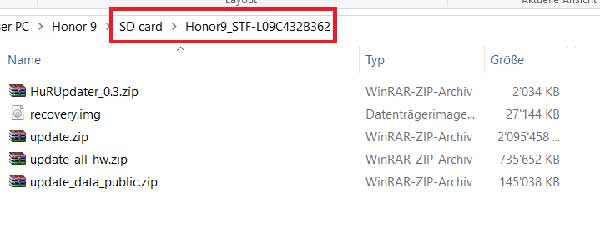
4. Boot your phone into TWRP, select ‘Install’, navigate and select ‘HuRUpdater.zip’ to flash it.
5. The app will do the rest. Simply follow instructions on the screen. Flashing can take several minutes.
Note: After flashing firmware and doing factory reset, you need to flash TWRP recovery manually. (Source – XDA)


