Xposed Framework for Android 5.0 Lollipop has been released and the first alpha build is now available for download. Its installation on Android 5 Lollipop is slightly different than we did it on the previous version of Android. We are going to show you how to install and run Xposed framework on your Android 5.0 Lollipop phone.

The Xposed Installer framework was developed by rovo89 on the XDA forums. With it, you can safely pick and choose new functions for your Android device. For instance, you can add new functions to power menu and quick settings menu, block spam calls, get other phone’s functions, enhance battery usage and many more via modules. It is easy and safe to use.
Before you get start installing Xposed Framework on Android 5 Lollipop, please note that currently it only supports phones with ARMv7 processors. It will not work on phones with ARMv8 64-bit processor (the developer may fix it soon). Do check your phone before installing the framework.
Also, make a nandroid backup before installing the framework. Because, this is an alpha build and if anything went wrong, the safest way to uninstall Xposed framework from your device is to restore a nandroid backup.
Installation Instruction for Xposed Installer Framework on Lollipop
1. First, make sure that you have rooted and custom recovery installed on your phone. Also, enable ‘Unknown sources’ on your phone (Settings -> Security -> Unknown sources)
2. Download Xposed ARM Zip [HERE] and Xposed Installer APK [HERE] [Source] and place both files on your phone’s memory card.
3. Boot your phone into custom recovery mode and then navigate to ‘Xposed ARM zip’ file and flash it (choose install zip from sdcard for CWM or choose Install for TWRP). Once done, reboot your phone.
4. Now, install Xposed Installer app as a normal APK (Just tap “XposedInstaller_3.0-alpha.apk” that you have previously downloaded).
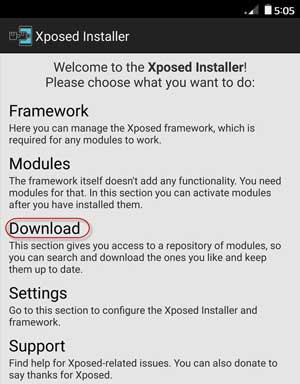
Once the installation is completed, open Xposed Installer app, head to the “Download” section, browse modules and activate all the modules you want. Enjoy! (Source – XDA)


Hi
I m on note 3…. whenever I m trying to install . zip package from recovery its showing me signature verification failed though installation is getting completed…. after reboot & installation of xpose installer in framework tab its telling me to update /install & in that page its showing me that “installation for now is only possible through recovery”…… Not getting any clue how to continue
Any help???