Samsung starts updating many of their 2017 midranger to Android 8.1 Oreo. Recently, the company updated Galaxy J5 2017 (SM-J530F) to Android 8.1 Oreo straightly from Nougat. Now the Galaxy J7 2017 (SM-J730F/SM-J730FM) in Europe and Russia also starts receiving the official Android 8.1 Oreo update.
Android 8.1 Oreo update brings Samsung’s latest Experience UI, August 2018 security patch, various new features and performance enhancements to Galaxy J7 2017. The OTA update with software version J730FMXXU4BRI3 starts rolling out and as it is rolling out in phases, it will take few days to reach on your device.

If you have not received the OTA for J730FMXXU4BRI3 update yet on your Galaxy J7 SM-J730F/SM-J730FM, then check it manually by heading to Settings > About Phone > Software Update. If the OTA update did not get on your device for some reason, or you cannot wait for the OTA, then you can download and install the update manually via Odin tool.
Firmware details:
Model: SM-J730F/J730FM (Galaxy J7 2017)
Android Version: Android 8.1.0 Oreo
PDA: J730FMXXU4BRI3
CSC: J730FMOXY4BRI3
Date Build: 06.09.2018
Security Patch Level: August 1, 2018
Here is how to install Android 8.1 Oreo update manually on Galaxy J7 2017. Please follow this guide at your own risk. We can’t take responsibility for anything that goes wrong.
Caution:
– The procedure may void your device’s warranty.
– Do not install one region firmware on other region.
– Before proceeding, we recommend to perform necessary backups.
How to Install Oreo 8.1 Update Manually on Galaxy J7 2017
1. First, download Galaxy J7 Oreo 8.1 update file for SM-J730FM from here/here and for SM-J730F from here/here. You can also use Sarmfirm tool to download latest firmware.
2. Download latest version of Odin (v3.13.) [here] and unzip it.
3. Unzip the downloaded firmware file.
[If it is a 4 file firmware, then see this guide]
4. Reboot your Phone in Download Mode (press and hold Home + Power + Volume Down buttons) and then connect it to your PC.
5. Run Odin.exe file, wait until you get a blue sign in Odin and then add the firmware file to AP / PDA
6. Make sure re-partition is NOT ticked.
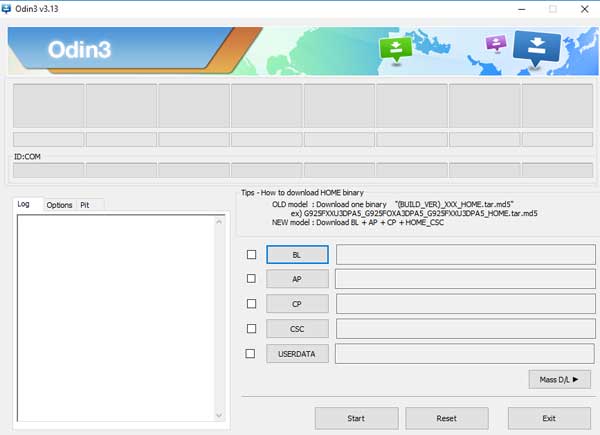
7. If everything is OK, click the Start button and wait until you see Pass message in Odin.
Note that you can always go back to (downgrade your Galaxy J7 2017) to previous Nougat version using the same procedure, but you should download correct Nougat firmware for your model and region.



