Recently, a team of ex-Nokia engineers has launched a smartphone named Jolla. Powered by Sailfish OS, this handset offers encouraging features to users. One advantage of this device is that, like BlackBerry 10, Jolla can run Android applications and games without any modification. Here is how to install Play Store app on Jolla Sailfish phone.

By installing Google Play Store app on Jolla Sailfish powered phone, users can enjoy thousands of Android apps and games on their handset. Below is a trick to install Google Play on Jolla phone.
Warning: Please follow below guide at your own risk. We can’t take responsibility for anything that goes wrong. Also, Jolla does not support this trick in any way.
Procedure:
1. Enable Jolla Developer Mode and allow SSH-connection (also set password).
2. Download http://goo.im/gapps/gapps-jb-20121011-signed.zip and extract it.
3. Plug your Jolla with USB to computer in normal mode.
4. Copy system-folder from your extract files to Jolla.
5. Open SSH-connection to your phone and login. (user: nemo).
6. Write “devel-su” and press enter. After that, write your password.
7. Write command: rsync -av –ignore-existing /home/nemo/system /opt/alien
8. Reboot phone
9. Install Google Play services to Jolla (download)
10. Install Google Play Store to Jolla (download)
11. Start Play Store and do updates.
You may get further details on this subject from the original source jollafin.blogspot.com



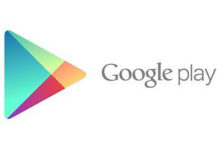
the Play Store instantly crashes….
how do you actually instal the google service and play store on the joola? do you need to instal first the one then the other? in what order?
cheers for your help