Last week Asus rolled out Android Wear 2.0 update for Zenwatch 3 and now the update hits the Zenwatch 2 Larger edition (1.6 Inch). Android Wear 2.0 is based on Android Nougat and it is the major release. If you would like to update Asus Zenwatch 2 (1.6 inch) to Android Wear 2.0, then follow below guide to know how to download and install the Wear 2.0 on Asus Zenwatch 2 manually.
Android Wear 2.0 is the biggest improvements in Android Wear OS. The update brings various new features to Zenwatch 2, offers better performance and includes bug fixes and latest security patches. If you are giving more interest on your Asus Zenwatch 2, then you might want to update it to Android Wear 2.0.
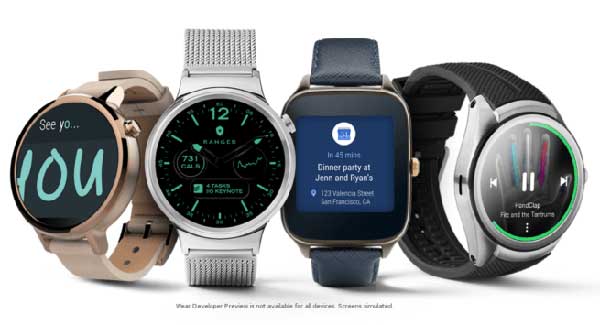
As usual, the Android Wear 2.0 OTA updates rolls out in phases, so it will take a week or more to get in on all devices. If you are not seeing the Wear 2.0 OTA update on your Zenwatch 2 , or cannot wait for the OTA, then the below guide explain how to install Android Wear 2.0 update manually on Asus Zenwatch 2.
To install Android Wear 2.0 OTA update manually, you should download the ADB binary for your computer [Details here] and unzip the zip file into a folder. Also, fastboot drivers should be installed on Windows PC.
Also Read: How to update Zenfonewatch 3 to Android Wear 2.0
How Install OTA Update Manually on Asus ZenWatch 2
Disclaimer: The guide is for tech-savvy users only. It must be done entirely at your own risk. We cannot take responsibility for anything that goes wrong.
1. Enable ADB debugging on your Android Wear watch in Developer settings menu (go to Settings > About > and tap on Build number several times to get Developer settings menu)
2. Download Android Wear 2.0 OTA file (code-named sparrow) for Asus ZenWatch 2 (1.6 inch, larger edition) to your PC from here.
3. Rename the file as ‘update.zip’ and save it inside your ADB installation folder.
4. Now, follow this installation guide.
Any question regarding this post, leave it in the comment section below. (Source- Reddit)


