LG is known for its untimely update their smartphones to newer version of Android, however the company recently starts rolling out the latest Android Oreo update to its 2016 and 2017 lineups, such as LG V20, LG V30, LG G6, etc. Android 8.0 Oreo update with July security patch is now available on LG V20 in Korea and the global variant will get the update eventually.
LG V20 Oreo update brings lot of new features, improvements and latest security patch to the handset. Besides Oreo features like Picture in picture mode, Smart text selection, extended screenshot, GIF creator, etc. users can also enjoy LG’s UX 6.0 with new app icon shapes, Sony’s LDAC audio, and much more.
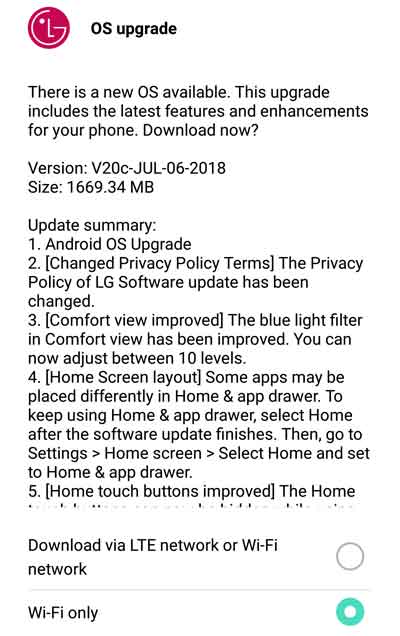
What is new in this update?
– Android 8.0 Oreo with July 2018 security patch
– LG UX 6.0 with adaptive icon support
– Enhanced Comfort View – the blue light filter in can now adjust between 10 levels
– Home touch buttons can now be hidden while using apps
– Improvements to Settings menu let you find things quite easily
– Apps notifications can now be managed all in one place
– The notification badge for app icons now displays according to the notifications you have in the notification panel.
– Enhanced battery life and performance of the handset by controlling background running apps
– LDAC functionality for Bluetooth, which offers better sound quality on supported devices
As said above, the Oreo update is now available on South Korean variant LG V20 (F800K/ F800L/ F800S). The global and other carrier specific variant of LG V20 (H990DS, H910, H918, H996, H995, H997, etc.) will get the update sooner or later.
Contents
How to Install Oreo update on LG V20 Manually
You can install the Oreo update on LG V20 via LG Bridge app (OTA update) or via LGUP tool. Both methods are simple and easy to use, but we recommend OTA (over-the-air) method as it is very safe.
Check OTA update from Settings > General > About Phone > Update Center > Software Update. Alternatively, install LG Bridge app on your PC, connect your phone to PC and check for the OTA update.
Experienced users can use LGUP app to install firmware update (.kdz file) on LG phone manually. It requires LGUP and Uppercut tool, and LG official firmware in .kdz format.
How to use LGUP app to install firmware update (.kdz file) on LG V20
1. Download and install LGUP and Uppercut on your computer
2. Download V20 Oreo update (.kdz file) for F800K, F800L and F800S (all are Korean variants) to your PC.
3. Reboot phone into Download Mode (Hold Volume Up while plugging in the USB cable to PC)
4. Open LGUP app by running the Uppercut software as administrator. Your device will detect automatically.
5. Select ‘Upgrade’ under ‘Process’.
6. Under File path, enable Bin file, click on three dots and select the KDZ file
7. Press on start to begin installation. Your phone will reboot several times. This is normal.
(Source )


