After being rolled out the stable build of Android 7.0 Nougat update for Galaxy S7 and S7 Edge running on Nougat beta firmware, the official Android Nougat update finally arrived for Galaxy S7 (G930F) and S7 Edge (G935F) in the UK and other EU countries. The OTA update is rolling out in phases and it will take a week or more to reach across the devices. However, if you cannot wait for the OTA update or unable to update, you can manually update Galaxy S7 and S7 Edge to official Android 7.0 Nougat.
In this guide, we let you know how to install Android 7.0 Nougat update on Galaxy S7 (SM-G930F) and S7 Edge (SM-G935F) manually. The below guide requires some technical skill, Samsung firmware flashing tool Odin, official firmware and a Windows computer. Note that the listed files are official full firmware for Galaxy S7 (SM-G930F) and S7 Edge (SM-G935F) and it works only on these devices with stock firmware and stock recovery.
Though still in Android 7.0 Nougat (not Android 7.1.1), the update brings all important features, new Experience UI, performance enhancements, extended battery life and latest Android security patches (January 2017) to Galaxy S7 and S7 Edge.
Features of Android 7.0 Nougat for Galaxy S7 and S7 Edge:
– Upgrade the device to Android 7.0 Nougat
– Provides new UX and various performance mode
– Improved usability of the Notification feature and Quick Settings button
– Improved usability of Multi-Window mode
– Improved settings menu and AOD features, addition of Samsung pass feature
– Efficient space for installation of downloaded apps
– Improved speed system upgrade and app installation
Manually Update Samsung Galaxy S7/S7 Edge to Android 7.0 Nougat
Prerequisites: Samsung USB drivers installed on your Windows PC and full battery charge (at least 80%) on the phone
Note: Back up any data you have on the phone before proceeding with below steps
Installation Instruction
Disclaimer: Follow the instruction at your own risk. We will not be liable if any damage occurs to your device and/or its components. It is recommended for technically talented users only.
1. Download Android 7.0-firmware file for Galaxy S7 (SM-G930F) from here and Galaxy S7 Edge (SM-G935F) from here, then unzip the file (use 7zip)
[Important: Only download correct firmware for your region]
2. Download Odin tool (v3.11.1) zip file from here and unzip it to get Odin.exe.
3. Run the Odin.exe on your PC
4. On your phone, enable USB Debugging and OEM Unlock options in Settings > Developer Options menu, and then boot it into Download Mode (press and hold Home + Power + Volume Down buttons)
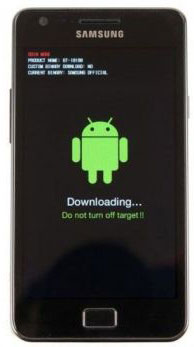
5. Now, connect your phone to PC and wait until you get a blue sign in Odin.
6. In Odin, make sure Re-partition is NOT ticked (tick only the Auto Reboot and F. Reset Time check boxes, see below screenshot for example)
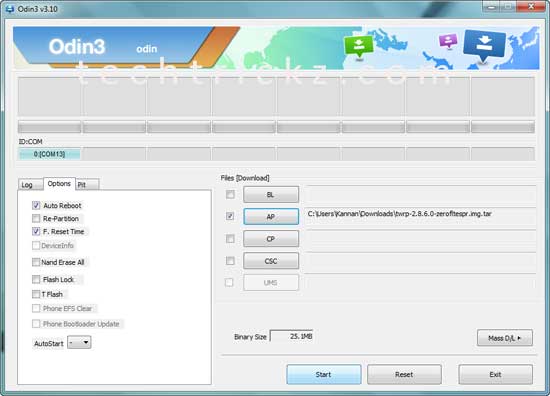
7. Select AP in Odin and choose the firmware file (with .tar extension) you have unzipped.
8. If everything OK, click the Start button. Once the ‘Pass’ message is appeared in Odin, reboot your phone.
Troubleshooting: In case you get a Fail message, repeat all the procedure carefully and ensure that you have downloaded correct firmware.
Have you received the Android 7.0 Nougat update on your Galaxy S7 or S7 edge? Let us know your experience with the new OS in the comments. (Source – Sammobile)




At present, Nougat update available for UK and Czech Republic only. Do not try it on other variant sold in other regions, as each region firmware may include specific PIT files.
I have done this before… I own a galaxy s7 g930f version … I’m in the USA will still work if I updated it ?