Finally, Huawei Watch has received the Android Wear 2.0 update. Based on the Android 7.1.1 Nougat, Android Wear 2.0 offers better performance and new features, as well as latest security patches (April, 2017). If your watch runs Android Wear 1.5, you will receive the AW 2.0 OTA update in the coming days. If you are not seeing the update, you can install the update manually. Read on to know how to update Huawei Watch to Android Wear 2.0 manually.
Android Wear 2.0 Developer preview was available for the Huawei Watch for some time now and, the stable update is now rolling out via OTA (over the air). The update will distribute in phases for watches runs AW 1.5 and AW DP 2.0. Users are recommended to wait for the OTA update. If you cannot wait for the OTA, check out the manual installation guide.
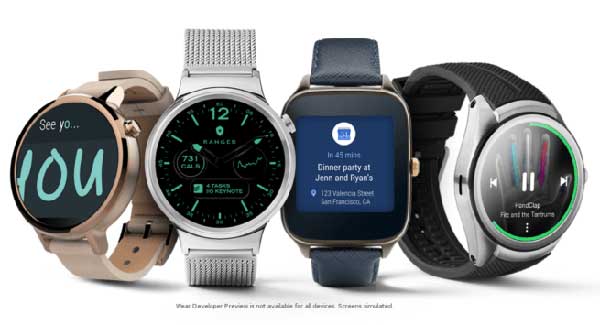
If you have not received the OTA notification, some Reddit users are recommending a simple method to get the update. Just enable Wi-Fi and disable Bluetooth on your watch, and then tap on ‘system is up to date’ screen in the Settings menu several times.
If you are given more interest on your Android Wear watch, you might want to update your watch to the Wear 2.0. Based on the Android 7.1.1 Nougat, it is a major Android Wear update. Users can enjoy new features and better performance once they updating their watch to Wear 2.0.
Experienced users can install the Android Wear 2.0 update on their Huawei Watch 2 without waiting for the OTA update. Interested users check out the manual installation guide below.
Downloads:
– If your Huawei Watch runs on AW 1.5, download AW 2.0 update from here.
– If your Huawei Watch runs AW 2.0 Developer Preview, download AW 2.0 update from here.
How to install Android Wear 2.0 OTA update on Huawei Watch
Disclaimer: The guide is for tech-savvy users only. It must be done entirely at your own risk. We cannot take responsibility for anything that goes wrong.
Note: This guide requires to connect your watch to your PC via USB cable. Also, your PC should have ADB and fastboot drivers.
1. Enable ADB debugging on your Android Wear watch in Developer settings menu (go to Settings > About > and tap on Build number several times to get Developer settings menu)
2. Rename the downloaded AW 2.0 zip file as ‘update.zip’ and save it inside your ADB installation folder.
3. Now, on your PC, go to the ADB installation folder and open a command window there.
4. Type the command ‘adb devices’ to check the connectivity between your PC and Android wear.
[If no device is found, install proper driver for your device and then proceed the next step]
5. Now, issue the below command to reboot your Android Wear device to the bootloader
adb reboot bootloader
6. Once done, issue the below command to sideload the OTA update zip file
adb sideload update.zip
Note: If you are on Mac, use the command ‘./adb sideload update.zip’ or on Linux use the command ‘sudo adb sideload update.zip’ to flash the OTA.
7. Now, the OTA update starts to install on your Android Wear watch.
After finishing the installation, reboot your device. If you have any doubt, leave it in the comment section below (Source – XDA)


