Meizu has released the second beta version of Flyme OS 6 (build version 6.7.4.11G) for a range of Meizu phones. It has been over two months since the first public beta of Flyme 6 is released. The new version currently supports Meizu U20, M3 Note, M3s, M3, M3 Notes, MX5, Pro 6 and Pro 6 Plus. If you are interested, check out the guide below to know to download and flash Flyme 6.7.4.11G beta on your phone.
The new public beta of Flyme 6 OS includes several new features, optimizations and bug fixes. The new version features improved home screen icon layout, task manager optimization, and improved text color on the lock screen for better readability, system translations improvements, stability, bug fixes and general improvements. Full changelog can be read at source below.
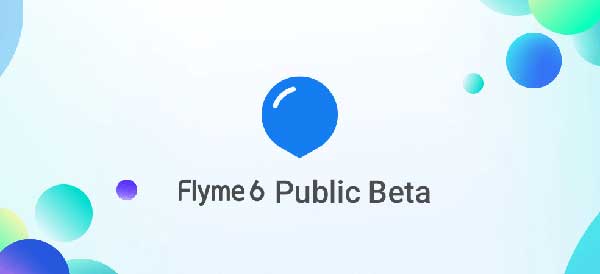
In the below guide we will explain how to install Flyme OS 6 on Meizu M3s, M3 Note, MX5, and other Meizu devices. Backup every data you have on the phone before proceeding with below steps.
Before start, note that the Flyme 6.7.4.11G is a beta version, so you may face issues while using your phone. If you are excited to try out the upcoming Flyme OS 6 and if your device is in the support list, then check out the installation guide.
How to Install Flyme OS 6 on Meizu phone
Note: This is beta build and includes bugs, so it cannot be used as a daily driver. Back up data before proceeding.
1. Download Flyme 6.7.4.11G beta (update.zip file) for your device from here.
2. Transfer the downloaded update.zip file to your phone’s memory.
3. Turn off the phone, press Volume up and Power button until the phone vibrates and then release the two buttons.
4. The system will enter into the upgrade window. Select System upgrade, and tap on the Start button. Wait until the flashing is complete.
5. Once the flashing process is finished, your phone will reboot into the new OS. Enjoy!
Any question? Leave it in the comment section below (source – meizu)




