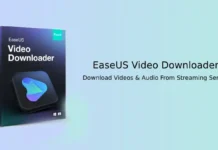Here is how to use your Android phone or iPhone as a YouTube remote control without installing any app on the phone. It can be useful when watching videos on your desktop computer and want to control the playback from a distance. You can play, pause, skip, or fast-forward a video and control volume via your Android phone. It will also works with iPhone and no need to install any app on the device.
YouTube Connect is a little add-on for Chrome and Firefox browsers, which adds a new button to the YouTube playback bar. When you click on the icon, it will generate a QR code and an 8-word mnemonic. To open YouTube video playback controls on your device, all you need to point your phone at the QR code. If the QR scanner isn’t available on your phone, you can use the 8-word mnemonic.
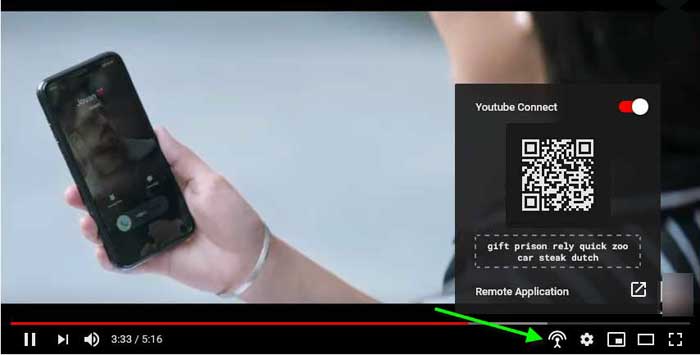
Use your Phone as a YouTube Remote Control
- Install YouTube Connect add-on to your Chrome (link) or Firefox (link) browser.
- Open YouTube in your browser and play a video.
- You’ll see the YouTube Connect icon on the playback bar.
- Click on the icon, and it will show a QR Code and 8-word mnemonic.
- Point your phone at the QR code, and it will show a link to open the playback controls. Just tap on it.
- To get playback controls without the QR Code, bookmark this URL and enter the 8-word mnemonic.
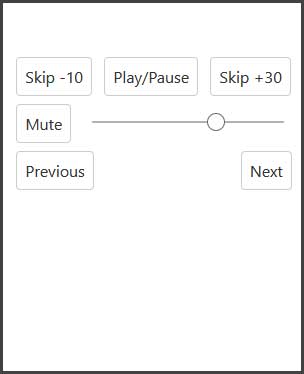
The developer admits that the add-on is a side project and is not perfect. In our test, the working of the remote control is excellent. Each tap of the button and swish of the volume slider worked as instantly as if we were using the desktop controls.
More resources:
- How to set Spotify/YouTube Music songs as music alarm on any Android Phone
- How to view lyrics on YouTube Music app for Android
- Enable Audio-only version of songs on YouTube Music
- Enable Incognito Mode in YouTube for Android