Google Now is your best place for voice-controlled features. The new update allows controlling your phone using the hands free launch phrase ‘OK Google’ followed by a command from any screen including the lockscreen. However, to use this feature on non-Nexus devices, Google Now screen should be opened.
If you are using Nova or Apex launcher on your phone or own a Samsung Galaxy S5, here is how to use ‘OK Google’ hotword to control your phone. Make sure that Google search app has updated to the latest version and enabled on your phone.
Nova Launcher:
1. Go to Nova Settings and tap OK, Google.
2. Enable the checkbox OK, Google Hotword.
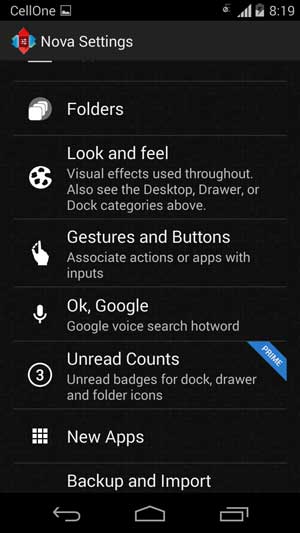
Now, when you are in the Homescreen or app drawer just say ‘Ok Google’, it will activate Google Now immediately.
Apex Launcher:
1. Go to Apex Launcher Settings -> Advanced settings.
2. Click on Ok, Google and activate the check box.
TouchWiz 5 (Galaxy S5)
Unfortunately, the Touchwiz launcher does not supports ‘OK Google’ function; however, there is a small trick to get this feature on Galaxy S5.
1. Make sure that Google search app has updated to the latest version.
2. Go to Apps -> Google Settings -> Search & Now -> Voice and enable Ok Google hotword detection.
3. Google hotword detection only works from the homescreen where the Google search widget is located, so add a 4 × 1 Google Search widget on the homescreen.
However, please note that the ‘always listening’ feature will not work on Galaxy S5 via this method.

![LineageOS 15.1 For Samsung Galaxy S5, S5 Duos and S5 Active [Installation Guide] galaxy s5](https://techtrickz.com/wp-content/uploads/2014/02/galaxy-s5-218x150.jpg)
