The contextual assistant ‘Google Now On Tap’ screen search was the headline feature of Android Marshmallow. You can bring up this function by just long pressing on the Home Button, but after enabling Google Assistant, the Home button gesture activates the AI assistant instead of Now on Tap. If you are wondering how to use ‘Now on Tap’ along and Google Assistant together on your Android phone, here is how to get it.
In this tutorial, we will show you how to use Google Now On Tap and Google Assistant together. Though Google Assistant replaces the Now on Tap, you can still get the functionality. The function still exist, but little hard to get it. You can use the same Home button to activate both Google Assistant and Now On Tap.
Previously, you can bring up Google Now on Tap screen search with a simple long press on the Home button, but with Google Assistant, the process is slightly different. Here is how it is.
Also Read: Did not get Google Assistant yet? Check out this guide to get Google Assistant on your phone (Marshmallow /Nougat)
How to use Now on Tap with Google Assistant
1. Long press on the Home button to activate Google Assistant.
2. Now, just swipe up from the bottom of the screen to bring Now On Tap.
3. Alternatively, after activating Google Assistant, wait few seconds. You will see same results you would see from Now on Tap.
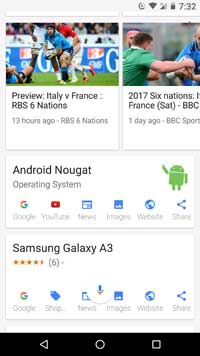
For your information, the contextual assistance ‘Now On Tap’ screen search is pretty smart and can give information for almost anything on your screen, even before you ask the question. Instead of just using keywords, ‘Now on Tap’ will tailor search based on its context and give you an accurate and fast result.


