Samsung has released latest Android 4.4.2 KitKat update for Samsung Galaxy Note 2 (GT-N7100) Indian edition. Indian users can now enjoy KitKat goodies on their Note 2 by updating it to the latest firmware. Here is how to update your Galaxy Note 2 with official Android 4.4.2 KitKat firmware (N7100XXUFND3).
As always, before updating your Galaxy Note 2 to Android 4.4.2 KitKat, backup important files stored on your device, as this procedure will do a factory reset, which means all your data will lost up on updating.
Disclaimer: Please follow this guide at your own risk. Though we are putting our level best to provide this tutorial at its maximum perfection and accuracy, we can’t take responsibility for anything that goes wrong. This guide is intended for technically talented users only.
Important: This below guide is for Galaxy Note 2 GT-N7100 Indian edition only. Check your device model by going to ‘About device’ option under Settings. Do not try this on other Galaxy Note 2 devices.
Installation Guide:
1. Download the N7100XXUFND3_N7100ODDFND2_INU.zip (1.2 GB) firmware file and Odin3 v3.09.zip (951 KB) files from respective links and save it on your computer.
Note: Required free sign up for downloading firmware from Sammobile.com
2. Unzip both Odin and N7100XXUFND3_N7100ODDFND2_INU.zip on your computer using any zip archive like 7Zip. You will get Odin3 v3.09.exe and N7100XXUFND3_N7100ODDFND2_N7100DDUFND1_HOME.tar.md5 files.
3. Disconnect your phone from PC (if connected) and run Odin3 v3.09.exe file (no installation needed)
4. Switch off your Note 2 and boot it into Download mode. To do so, press and hold Volume Down + Power + Home buttons together. Now, press Volume Up to continue to Download Mode.
5. Connect your Note 2 to your PC using original USB cable. Odin will display an Added! message.
Note: If you don’t get the Added! message, check your USB cable and try different USB port (preferably one on your CPU’s back side). If that isn’t Ok, make sure you have installed driver for Galaxy Note 2. If not, install Samsung Kies. Still you have issue, reinstall Keis.
6. Now, on Odin, click on the AP button and select the N7100XXUFND3_N7100ODDFND2_N7100DDUFND1_HOME.tar.md5 file (you have extracted in step 2).
7. Make sure Re-Partition box is UNCHECKED. (Auto Reboot and F. Reset Time boxes remain checked, while all other boxes remain unchecked.)
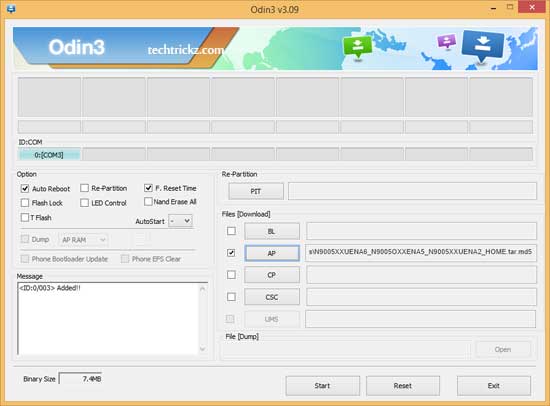
8. If everything is perfect, click the Start button to begin flashing Android 4.4.2 N7100XXUFND3 firmware.
9. Wait until you see a PASS! message in Odin’s top left box. Once you got the PASS message, your phone will restart automatically.
Now you can then disconnect your phone from PC and enjoy latest Android 4.42 KitKat on it.
Troubleshooting Instruction:
1. If you get FAIL message instead of the PASS in Odin, disconnect your Galaxy Note 2 from PC, close Odin, remove phone’s battery and wait 3-4 seconds. Insert battery again, run Odin and then repeat the installation steps.
2. If your phone gets into the boot loop sequence (stuck in the welcome screen), remove battery and then re insert it and follow the above installation instructions again.
You have now successfully learnt on how to apply the latest version of Kitkat 4.4.2 in Galaxy Note 2. Leave your views below in the comment section.



![Fix Unable to Boot in Recovery Mode on Samsung Phone: Showing [PDP] Error Android Recovery Mode](https://techtrickz.com/wp-content/uploads/2025/03/Android-Recovery-Mode-218x150.jpg)
We couldn’t find any problem? Just sign up with Sammobile and download your firmware.
I am not able to download N7100XXUFND3_N7100ODDFND2_INU.zip.Can you please provide alternate link.