Xiaomi Redmi 3S is a very affordable Android smartphone with decent hardware specs. It comes packed with 64-bit Qualcomm Snapdragon 430 processor, massive 4100mAh battery, 13MP camera, 16/32GB storage option, 2GB/3GB memory, 4G support, fingerprint sensor, 5-inch HD display, etc. and it is available for Rs 6,999 (Redmi 3S) and Rs 8,999 (Redmi 3S Prime) in India.
However, if you have bricked your device (stuck in a bootloop/boot logo), you can simply unbrick it by restoring stock MIUI 8 ROM, even if the bootloader is locked or unlocked. In the below guide we show you how to unbrick a soft bricked Xiaomi Redmi 3S by reinstalling MIUI 8 stock ROM.

Note that, the method given below works on both locked and unlocked bootloader, but you should take extreme care while flashing the firmware.
To unbrick Redmi 3S/Redmi 3S Prime, requires a Windows PC, firmware-flashing tool and ADB and Fastboot drivers installed on the PC. Also, your device should be charged fully.
Downloads:
1. Mi Flash Tool (download here)
2. ADB and Fastboot set up (read here)
3. MIUI 8 Fastboot Global ROM for Redmi 3S/3S Prime (download here)
4. Qualcomm Driver (download here)
Instruction to Unbrick Redmi 3S/3S Prime
Disclaimer: Follow the instruction at your own risk. We will not be liable if any damage occurs to your device and/or its components.
1. Disable Driver Signature enforcement on your Windows PC by going to Advanced startup.
2. Install MI Flash tool and Qualcomm Driver on your PC.
3. Boot your Redmi 3S into ‘Download Mode’ (Switch off the phone and press Volume Up and Power button together).
4. You will enter into recovery option. Select Download mode from the options.
5. Connect your phone to your PC via a USB cable. Your PC will start installing device drivers. Once done, open ‘Device Manager’ on your PC and phone will be detected as QHUSB_BULK under the Com Ports section.
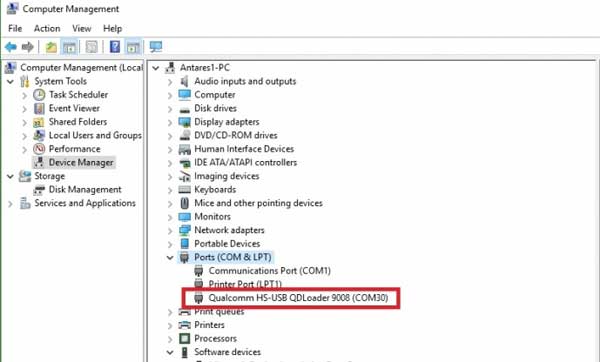
6. Right click on it, choose ‘Update Drivers’ and then choose ‘Browse My Computer for Driver Software’. Choose the Path of Xiaomi Folder:
Win 64 bit C: \ Program Files (x86) \ Xiaomi \ MiPhone \ Qualcomm \ Driver
Win 32 bit C: \ Program Files \ Xiaomi \ MiPhone \ Qualcomm \ Driver
7. Choose ‘Install this driver software anyway’ and wait for to complete the installation. Driver installation process is now completed.
How to flash MIUI 8 to unbrick Redmi 3S/3S Prime
1. Run Mi-Flash tool on your PC. Click on ‘Browse’ and select the MIUI 8 Fastboot ROM you have downloaded earlier.
2. On Mi-Flash tool, click on the Refresh button. You will see the connected device (COM 3 or COM 4).
3. Choose Flash_all option (shown at the bottom of the app window) and click on Flash and it will start a process.
4. Once flashing process completes, you will see the message “The operation completed successfully.”
5. Disconnect the phone from PC and reboot it. It will take aground 10 minutes to complete the booting process.
Once booted up, setup and enjoy your device. Any question? Leave it in the comment section below. (Source – MIUI)



Repeat the process by downloading correct firmware
In my case I booted into edl mode Fashed fastboot ROM and disconnected. But I am unable to switch it on
Totally false because redmi 3s has locked edl mode
stuck on “send configuration command” for near about 40 minutes and still going on..
no error even showing .. just processing as it is.
what should i do?