Android-powered smartphones, such as Google Pixels, Samsung Galaxy, Xiaomi, Asus ZenFone, Motorola, LG ThinQ, Realme, Nokia, etc. can automatically search for open WiFi networks and notify you when they are in range. This feature helps us to connect to the internet easily, but there are some risks and downsides to it. You can easily turn off this feature on your device.
Constant notifications for open WiFi networks on your Android phone can be an irritant at times. Searching for WiFi network will drain the battery more quickly and connecting to open network is also risky. Here’s how to turn off these open WiFi network nags on your device. Depending on devices make, the settings menu may vary.
To turn off open WiFi network notification annoyance on Google Pixel and Android One devices, follow the below steps.
How to turn off open Wi-Fi notification Annoyance on your phone?
- Open Settings > and tap on Network & Internet.
- Tap on WiFi (tap on the text, not the toggle) > and select WiFi Preferences.
- Tap on Open network notification to turn off the toggle.
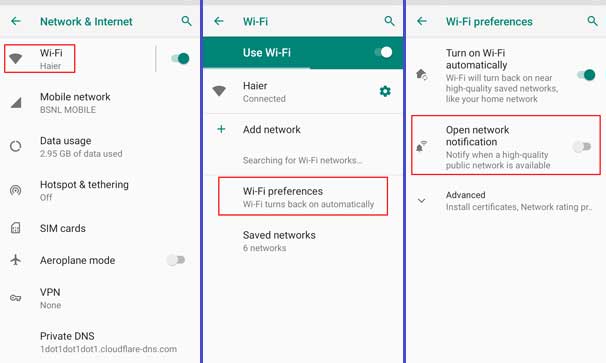
To turn off open WiFi network notification annoyance on Samsung Galaxy devices, follow the below steps.
- Open Settings > and tap on Connections.
- Now, tap on Wi-Fi (tap on the text, not the toggle on the right).
- On the next screen, select Advanced > then turn off the toggle for Network notification.
Note that if there is a setting for turn on WiFi automatically, we suggest turning that off as well. This feature will connect your device to a known or open WiFi network automatically. If you don’t like this feature, turn off it as well.
The above steps will stop the annoyance of open WiFi notifications on your device. Keep in mind that, now onwards, you’ll have to search and connect to a WiFi network manually.
FYI, continually searching for open WiFi networks will drain the battery power more quickly on your Android phone. Also, there are potential security risks and unreliability connecting to unknown, random WiFi hotspots.
More on WiFi Network:
- View WiFi Password saved on Android devices
- Fix WiFi dropping issue on your device
- How to improve Network connectivity and internet speed on Realme devices



