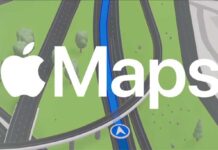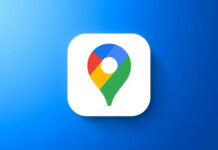Getting driving directions is one of the many great uses of Google Maps. By syncing desktop version of Maps with the Android version you can plan your trip in advance right from your computer and later access your routes and locations from your phone or tablet from anywhere you go. Here is how to sync routes and locations from desktop maps to your Android phone.
1. Make sure your Google Maps for Android is up to date, and then enable “Location Services” on the phone. To do so, open Maps app, go to Settings – Google Location Settings and turn on “Location Reporting” and “Location History”
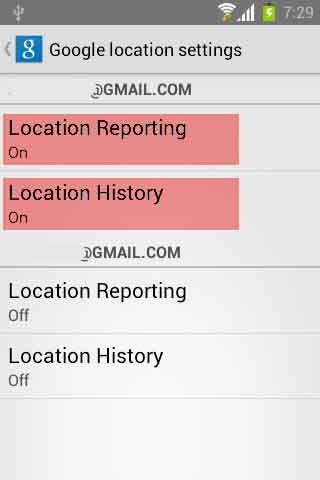
Note: If you have more than one profile associated with your device, you will need to enable the settings that correspond with your desktop browser profile.
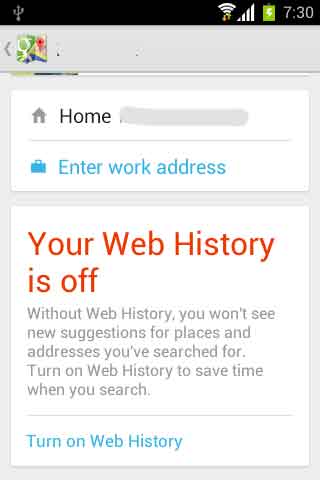
2. Now, enable Web History. To do so, tap the profile button on Maps app, tap Turn on Web history, and then tap Turn on.
Plan your trip from your desktop Maps:
On your computer, open Google Maps in a browser and plan a trip. To plan a trip, click “Get directions”, and enter the location you want to travel from (A) and the destination (B) and click “Get Directions” to display the result.
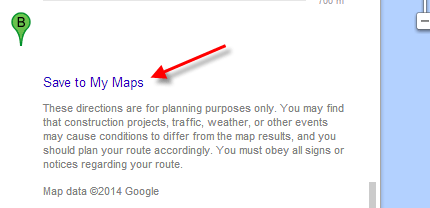
After getting your routes and locations, save this to sync. To do so, click Save to My Maps. When asking, sign in with your Google account that connects with your phone.
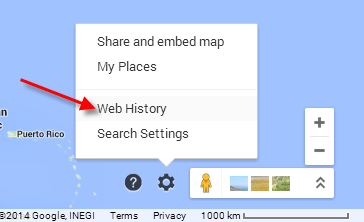
Note: To sync your saved maps with your Android phone, switch on “Webhistory” by going to Maps Settings.
With directions saved for sync, you should be able to view them on your mobile phone by tapping the profile button on the main Maps screen and scrolling to the “Recently accessed places” menu. If it is not listed, tap View all to display the expanded list.