Fingerprint scanner has been a feature of Android phones for several years now, but Android 6.0 Marshmallow is the first firmware to fully support fingerprint natively. It means you will be now able to use your fingerprint for much more than just unlocking your Android phone. Also. the added security ensures secure transactions using just your finger.
In this guide, we will show you how to set up fingerprint scanner properly on Nexus 6P and Nexus 5X on Android 6.0 Marshmallow. On Nexus 6P and Nexus 5X, the fingerprint scanner and its reading API is called ‘Nexus Imprint’, which can be used to verify just about anything, including unlocking your phone and Google Play store transactions.
Setting up fingerprint scanner (Nexus Imprint) on Nexus 6P and Nexus 5X is simple, but without following below steps, you will not be able use ‘Nexus Imprint’ conveniently on your Nexus phone.
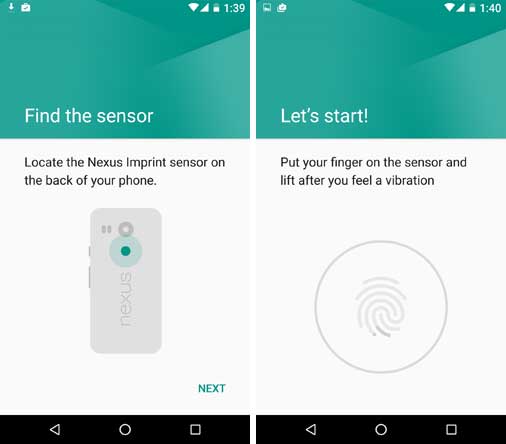
How to Set up Fingerprint Scanner on Nexus 6P and Nexus 5X
1. Open your Nexus phone’s settings menu and tap on ‘Security’. Scroll down this list until you see ‘Nexus Imprint’.
2. Tap on ‘Nexus Imprint’ and you will be asked to enter your password or PIN (you need any of these two to use fingerprint scener on your phone). Enter the PIN or password and hit ‘Add Fingerprint’.
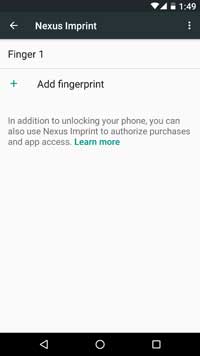
3. Now, you will be prompted to repeatedly place your finger on the sensor. Try to get as much of your fingerprint on the sensor as you possibly can.
4. I would suggest you add other finger/fingers (left hand or right hand fingers) by tapping on ‘Add Another’ for a convenient use of Nexus Imprint. When finished, set it as your lockscreen.
Now you are good to go. Your Nexus phone is ready to unlock using your fingerprint. It is more easy than using PIN password or Pattern lock.


