Motorola Assist is an exclusive app for Motorola devices, which is designed to assist you when you are driving, sleeping and attending a meeting. On Moto G, only Sleeping and Meeting assist are available. Driving assist is not available on Moto G due to its hardware limitations. Here is how to setup and use Motorola Assist on Moto G.
Motorola Assist works quietly in the background and as per your configuration, it can silence calls during meetings or when it is time for bed. By setting actions and exceptions, you can make it work exactly how you want them to.
Setup Sleeping Assist on Moto G:
Sleeping Assist offers good night’s rest by silencing your phone, but at the same time offering option to receive important calls.
1. First, you need set up your normal sleeping time. Run Assist app and choose “Sleeping” option, set your sleeping time and then enable “Silence” to turn on the sleeping assist.
2. Now, if you want you can create exception to receive calls. Tap the arrow button next to the “Silence” and check “A favorite calls” option to receive calls from your starred contacts.
3. Similarly, check “someone calls twice” option to receive calls from anyone, whom calling you twice within 5 minutes.

Please note that, when your Moto G enters into sleep mode and if you change the phone volume, the sleeping assist will stop working. Moreover, if you manually silence your Moto G when it is in sleep mode, you must un-silence the phone the next day, otherwise Sleeping Assist will not work.
Setup Meeting Assist on Moto G:
Meeting Assist avoids interruption while you are in a meeting by silencing your Moto G automatically, however, you can add some exceptions so that certain callers can still ring you. Also, you can configure it to automatically send text messages to missed calls from your favourites.
Meeting Assist on Moto G follows certain complex rules to identify if you are in a meeting. It checks your calendar for that and has ability to filter out your calendar events like birthdays, reminders, etc.
1. The set up is similar to Sleeping assist. First, select the “Meeting” option and under “choose your action” check “Silence”. Tap the arrow mark next to it and give exceptions.
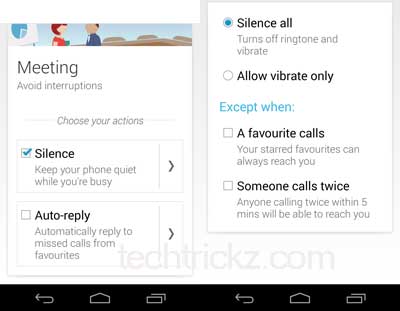
2. If you want to auto reply to your missed calls, check “Auto-reply” option and tap the arrow next to it assign a text message.
Have you tried the Motorola Assist on Moto G? Leave your views in the comment section below.

![Android 8.1 Based Official Resurrection Remix ROM for First Gen Moto G [Installation Guide] Moto G](https://techtrickz.com/wp-content/uploads/2014/01/Moto-G-218x150.jpg)
