Searching documents in computer and mobile phone are quite easy by using ‘Ctrl + F’ command or using the ‘Find’ feature, but as you all know, it is not possible on a paper printed text, at least up until now. Now you can search printed text, magazine or any printed-paper documents as well using your Android phone with a nice app called CTRL-F – an unbelievably useful feature, especially for looking over any long printed document.
The below guide lets you know to setup and use CTRL-F app on your Android phone to search printed documents. The working of this app is quite simple. It scans any printed document, then it instantly convert into a searchable PDF documents, so you can find or search required information just as you did on your computer or mobile phone.
How to use CTRL-F app to search on printed text using Android phone
1. Install CTRL-F app from the Google Play Store [HERE]. It is a completely free app and without ads.
2. Open the app and accept the permissions it asks.
3. Tap on the camera button (camera function of this app) to scan any printed document you wish to search on. Make sure to align the text as best you can.
Note: The app works perfectly with printed texts only. Hand written text may not work properly.
4. Once done, crop the captured image by dragging the blue dots, then tap on the next button.
[It will be asked which language the document is in (the app support more than 50 languages). Choose your language and tap OK]
5. CTRL-F app will process the scanned copy and then make it ready to find text.
6. Finally, tap on the search button and type words you want to search.
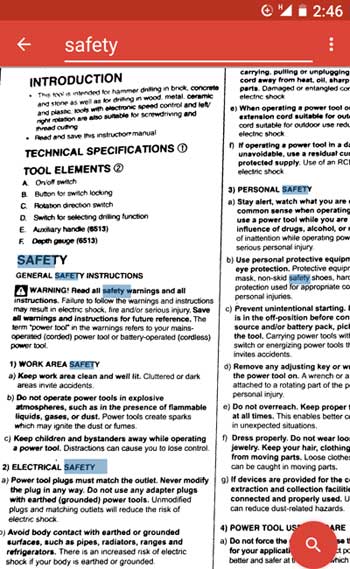
CTRL-F app should be very helpful, especially if you want to quickly find something on a fine print document. Let us know does this app helpful to you.



