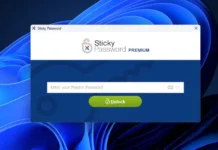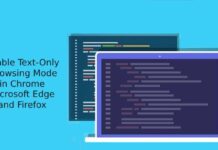Automatic login in sites like Facebook, Google +, Twitter, etc makes our online life a little easier as we don’t have to enter the password and username every time we go to the relevant login page. However, if you have forgotten a password on a site that automatically logs you in, and you need to know what will be behind the asterisks or dots, here is how to reveal it.
Contents
For Firefox, follow the steps given below:
Step 1: Run Firefox browser and right click the Bookmarks bar.
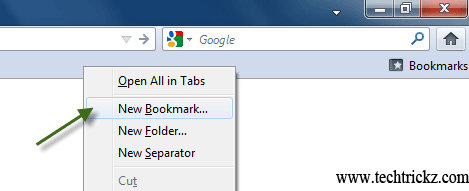
Step 2: Then select ‘New Bookmark’ and give a name for new Bookmark, such as ‘Show Password’.
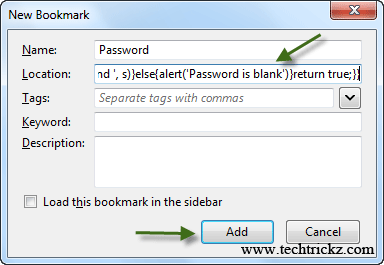
Step 3: now copy this code from Pastebin, insert it into the Location box, and click ‘Add’ button.
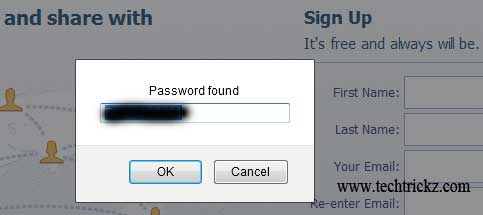
Step 4: The next time when you are on the relevant password page, you click that bookmark; your password will appear in a box called Password found.
Similarly, you can do this in Google Chrome also.
Step 1: Right click the Bookmarks bar, select ‘Add Page’ and give the new bookmark name (such as show password).
Step 2: Next, copy the Pastebin code, paste it into the URL box, and click OK.
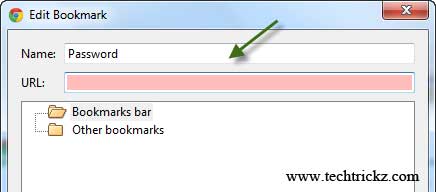
Warning: If more than one person uses your computer, should not use this method, as there are safety concerns.
Note: If you aren’t familiar with Pastebin, it is a very useful website mainly used by programmers to store pieces of sources code or configuration information. It lets you cut and paste snippets of source code that other people have created.