Xiaomi starts rolling out November security update (N2G47H.7.11.18) along with several bug fixes for the Android One based Mi A1. Follow this guide to install Xiaomi Mi A1 N2G47H.7.11.18 Fastboot ROM using MiFlash tool. The OTA (over-the-air) update has already been available for the device, but if you have not got it or cannot wait for it, you can download the firmware (N2G47H.7.11.18) and install manually as given below.
Mi A1 is the first Android One based smartphone from Xiaomi, which brings pure stock experience to users. The device has already got several updates since its launch and this new update (N2G47H.7.11.18) comes with several bug fixes and November 2017 Android security patches. The update fixes signal icon error while switching between 3G and 4G, supports Hall, and fixes input ANR error.

Experienced users can install the Xiaomi Mi A1 November security update manually using MiFlash tool. Read on to know how to install the update manually and what the prerequisites are for installing the ROM.
Prerequisites:
– Back up all important data you have on the phone’s internal storage.
– Ensure at least 50-60% battery charge remaining on the phone to avoid any shutdowns during the flashing process.
– Download MiFlash tool and install it on your PC.
Instructions to Install Xiaomi Mi A1 November Update
1. Download the N2G47H.7.11.18 update (tissot_images_7.11.18_20171117.0000.00_7.1_3ac9b1f856.tgz) Fastboot ROM)
2. Unzip the ROM to a folder on your PC (use 7-zip)
3. Now, boot your Mi A1 into Fastboot Mode (To do so, switch off the phone, then press and hold the Volume Down + Power button until you see the Fastboot screen.
4. Once the device is in Fastboot Mode, connect it to the PC via the USB cable (use original USB cable).
5. Run the MiFlash tool on your PC and click on the ‘Refresh’ button. Your phone should detect the tool.
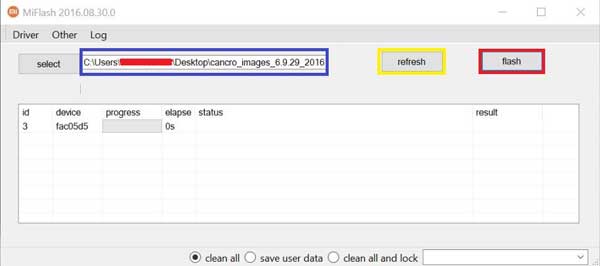
6. Now, click on the ‘Select’ button, navigate and select the folder where all the ROM files were unzipped.
7. At the bottom of the MiFlash window, select ‘save user data’ (important!, otherwise all data will be wiped from your phone).
8. If everything OK, click on the ‘Flash’ button. It will start flashing the firmware update.
9. It will take few minutes to complete the flashing process. You should see a Green progress bar and get ‘success’ message in the MiFlash tool window once the installation completed.
10. Once installation process completed, your device will restart automatically. Disconnect your phone from PC and enjoy better stability and security features.
If you have any issues during the installation process, let us know in the comment below. (Source)


