Android 6.0 Marshmallow OTA update for Moto G XT1068 (2nd Gen) has started rolling out in India. As the OTA is rolling out in phases, it will take sometimes to appear the notification on your Moto G 2014. However, if you have not received the OTA notification message for Android 6.0 Marshmallow update for some reasons, you can manually install the OTA update on your device.
Before you get start, please do remember that to update your 2nd Gen Moto G 2014 to Android 6.0 Marshmallow, your device should be running on the Android 5.0.2 Lollipop (firmware version 22.56.3). It also requires the stock recovery and unlocked bootloader for the installation of the OTA.
Note that the below file is official Android 6.0 Marshmallow OTA (Firmware version 24.41.34.en.03) for Indian Dual SIM variant of Moto G XT1068. You can install the OTA manually, without losing your device warranty. However, the safest way to update your device to newer software version is by going to Settings -> About phone -> System updates.
Note: If you have unlocked the bootloader and TWRP custom recovery installed on your device, you will not be able to install this OTA update. However, you can restore the TWRP backup (download from XDA here) and follow the instruction as given here.
How to install Android 6.0 OTA update manually on Moto G 2014
You can install the Android 6.0 Marshmallow update on your Moto G 2014 (India) in two ways.
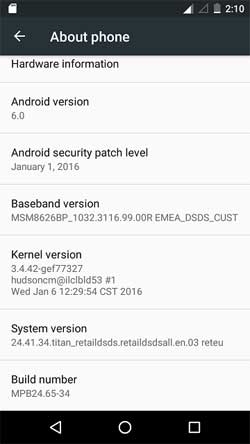
First method: Download [HERE]/[HERE]/[Source] and transfer the OTA zip package to your phone’s internal storage or the external SD card.
Then check for updates by going to Settings -> About phone -> System updates. If your phone detects the new update, follow the onscreen instruction.
Second method: You can also install the OTA update manually from the stock recovery by sideloading the OTA zip file.
Transfer the downloaded firmware zip file to your phone’s SD card (do not put inside any folder), then reboot the phone into the bootloader mode and then enter into recovery mode. Tap Apply update from sd card, select the OTA zip package and flash it (source – XDA)


