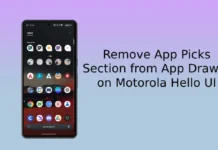Motorola has started rolling out Android 8.0 Oreo update for Moto Z2 Force (T-Mobile) with December security patches, new features and more. The OTA (over the air) update (build OCX27) is now seeding to the T-Mobile Moto Z2 Force and it will take few days to complete the roll out. However, if you cannot wait for the official OTA, you can download and install it manually. Thanks to XDA user joemossjr for sharing the OTA file.
Installing Oreo OTA update manually on T-Mobile Moto Z2 Force is not a straightforward method. According to the XDA user joemossjr, the device should be on software version NCX26.122-59-8 to install the update manually. So first check your device for this version or download (link below) and install the update. After installing the update, you can flash the Oreo update file.

Important: Before proceeding with below steps, we strongly NOT recommend this method to update your device to Oreo, as it may brick your device. Inexperienced users should not proceed with the installation guide. Wait for the official OTA update, which is safe and secure to install.
However, if you are excited experience the Android 8.0 Oreo features right now, you can install the update manually right now. You should have knowledge on ADB commands.
Guide to install Oreo OTA update on T-Mobile Moto Z2 Force
Disclaimer: Follow the instruction at your own risk. We will not be liable if any damage occurs to your device and/or its components. It is recommended for technically talented users only
1. Check your phone for firmware version NCX26.122-59-8. If not, download the firmware (link) and flash it (you may follow this guide).
2. Now, download Oreo OCX27 OTA file for T-Mobile Moto Z2 Force (link) and save the file where ADB is installed (do not rename the file).
3. Now, boot your phone into stock Recovery mode and select ‘Apply update via adb’.
4. Connect your phone to your PC, then go to ADB installation folder and open a command window from there.
5. Now, type the command adb sideload (now drag the OCX27 OTA zip file to the command prompt) and press enter.
6. The installation process should start and wait for it to complete. Once the process is completed, type the command ‘fastboot reboot’ to reboot your phone.
You have now successfully install Oreo update on your Moto Z2 Force. (Source – XDA)