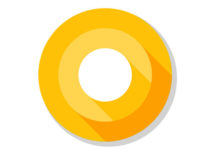The recently released Android O developer preview comes with various new changes in settings menu. For example, the procedure for installing APK files has been changed in Android O. Usually, to install an APK file (apps from external sources) we need to enable ‘Unknown Sources’ options in Security settings, but the option has been modified in Android O. If you are confused with the new option, here is how to install APK files on Android O.
In Android O, if you tap on an APK file (for installation) a message will popup saying that the application install from Unknown Sources are blocked for security reasons and provides two options – Cancel and External sources. You have to select External sources option and an appropriate app (browser, file manager, etc.) to install an APK file.
The installation of APK files in Android O has been changed. Now, it offers more control on which apps, such as file manager, browser, etc. gets access to installation of unknown APK files.
Read on to know how to install APK files (apps from external sources) on Android O developer preview. This guide is assuming that you have already downloaded an app’s APK file on your phone.
How to Install APK files on Android O
1. Open file manager and tap on the APK file (you have downloaded) that you want to install on your device.
2. A message will popup with ‘External Sources’ option.
3. Tap on the ‘External Sources’ and in the ‘Install other apps’ screen, tap on the app you want to enable access, for example browser.
4. Enable the option ‘Trust apps from this source’.
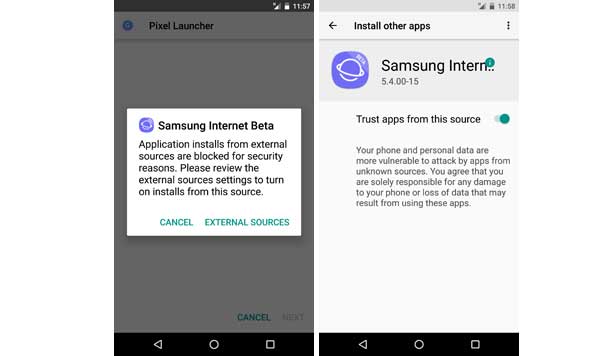
5. Return to the APK file and tap on it to install. That is it.
It seems that, it needs to be done only once. You can then install any APK file without these long procedures.